Chat Interface
The Chat Interface tab allows you to set up initial messages, recommended messages, and text placeholders to personalize user interactions.
- Assistant Display Name: Customize your personal assistant's name as needed.
- Initial Assistant Messages: Set a welcome message to greet the user.
- Recommended Questions: Suggest messages for users to start the conversation.
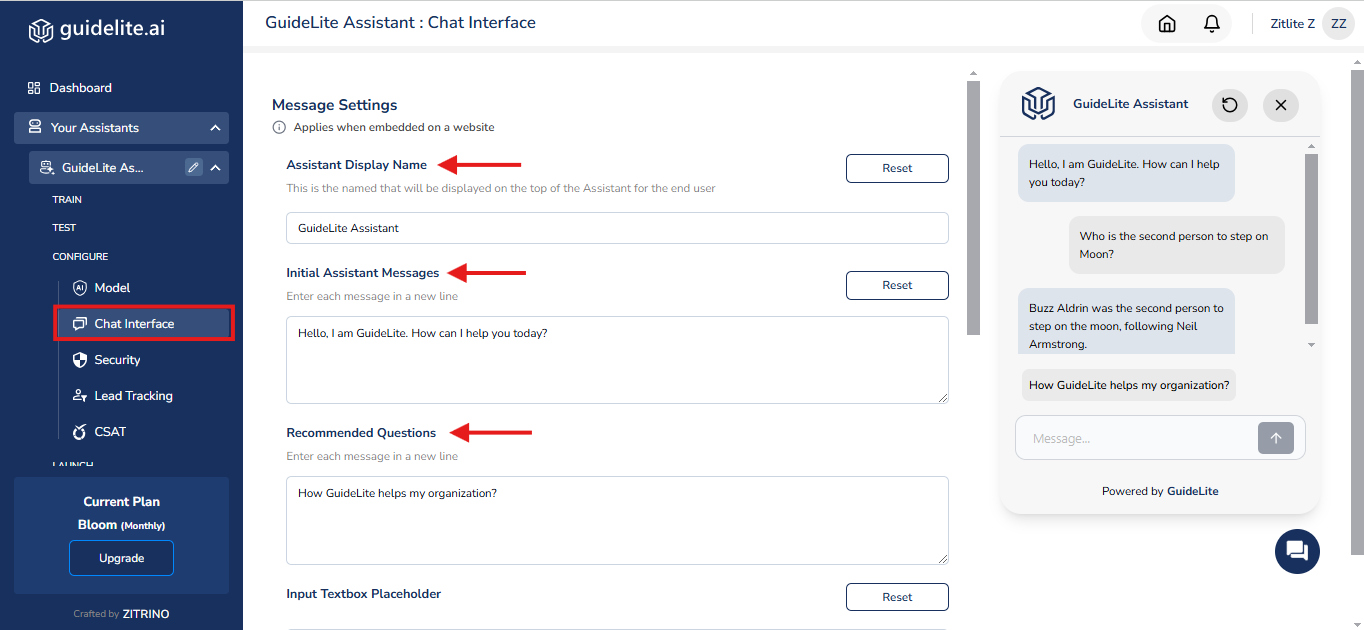
- Input Textbox Placeholder: Placeholder message that appears in the input field.
- Welcome Message Popup: Enable if you want to popup the initial messages in the website during the login.
- Chat Window Popup: Enable if you want to popup the chat window during website login.
- Show GuideLite Label: Enable this option to remove the GuideLite label from your AI Assistant. Available exclusively with the Harvest plan.
- Terms and Privacy Policy: Add your organization's policies for transparency and user trust by click on (Add your Terms and privacy policy link).
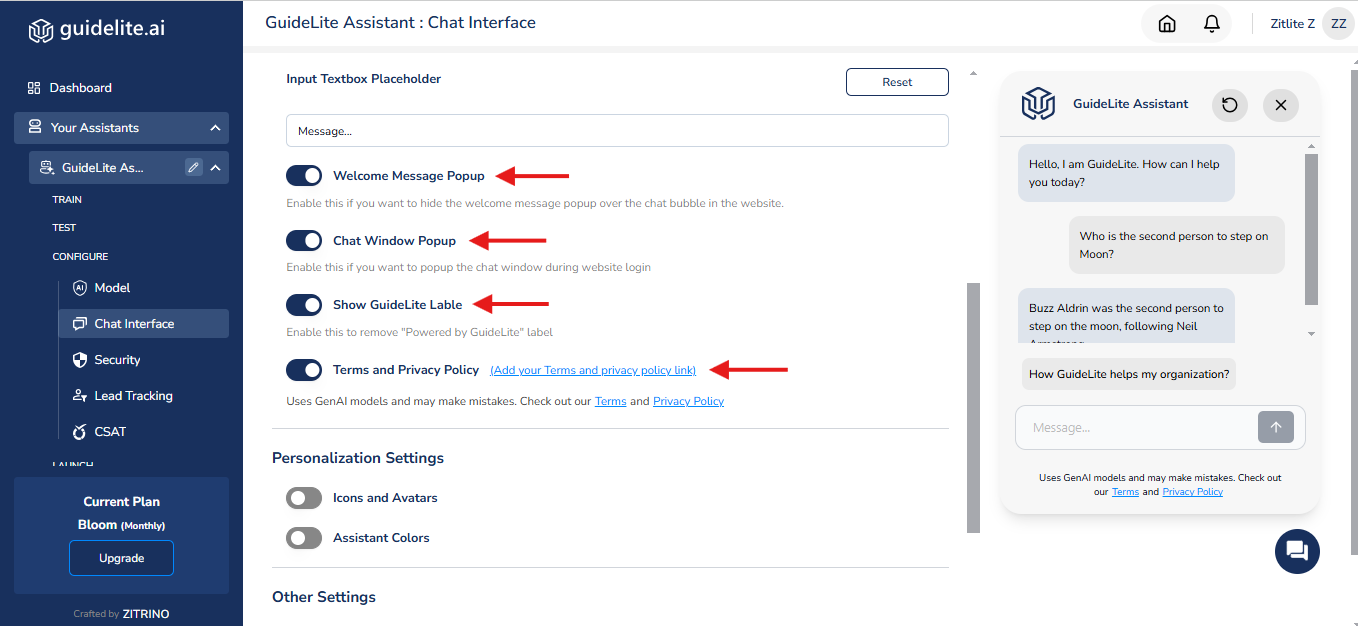
- Personalizing the Assistant
- Icons and Avatars: **You can use available avatars or add your own avatars(Maximum 3).

- Assistant Colors: Personalize the assistant's color scheme to match your brand's aesthetics.
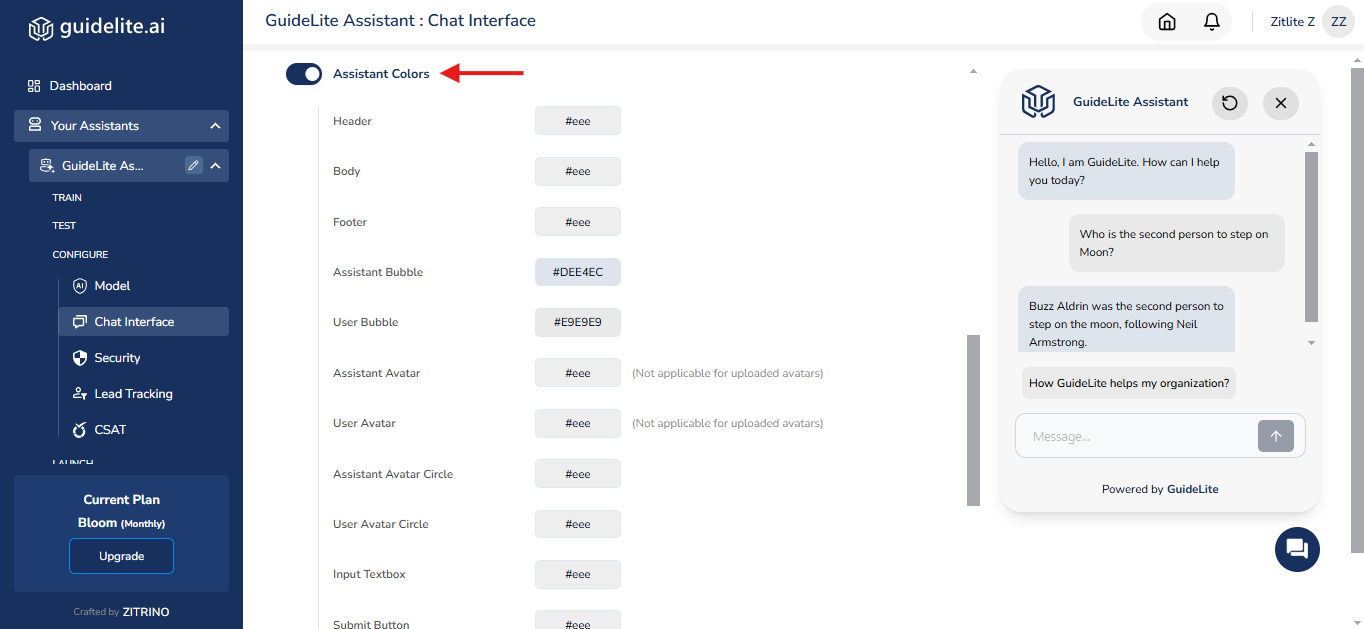
- Other Settings
- Chat Window Corner Smoothing: Adjust the edges of the chat window to fit your preferred style.
- Chat Button Box: Modify the shape of the chat button to match your website layout .
- Adjust Chat Bubble Button: Position the chat bubble button for optimal user accessibility.
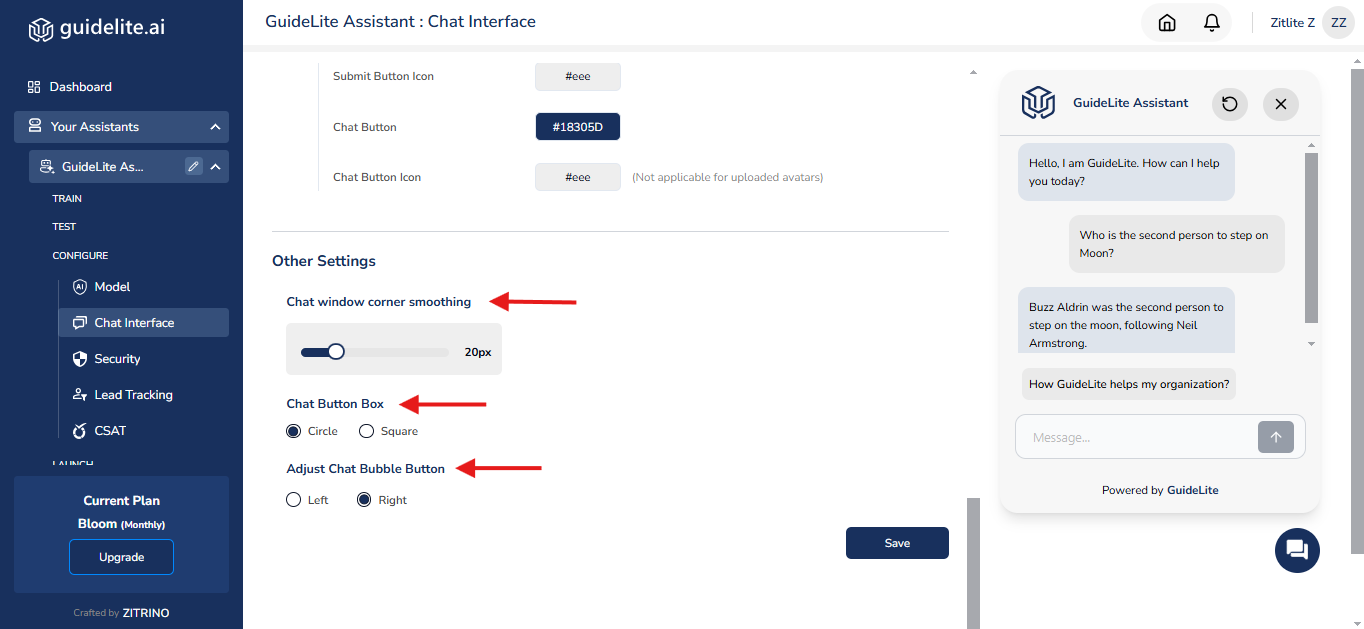
Updated 11 months ago