Team Invitation
Assuming you are logged in with a business account.
-
From your dashboard, go to the Assistant section and select Organization.
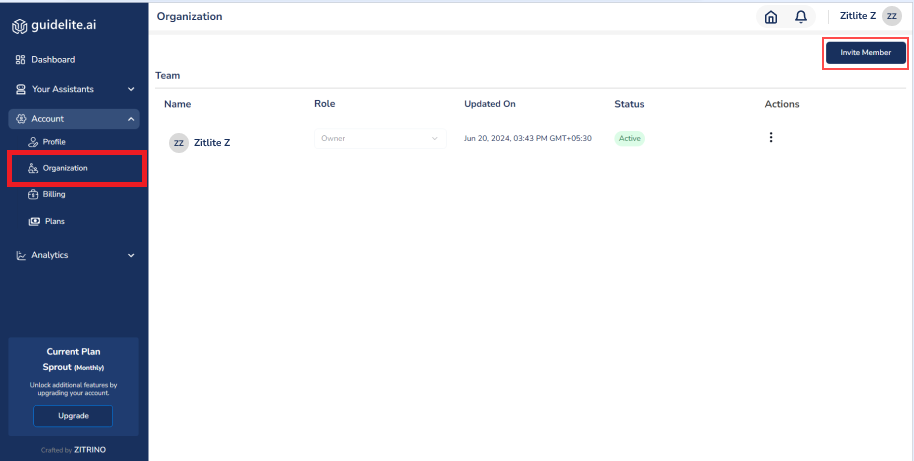
-
Click Invite Member to open invitation pop-up.
-
Select their role from available options:
- Owner
- Admin
- Tester
- Reader
- Developer.
-
Enter the Email address of the invitee and click Send Invite.
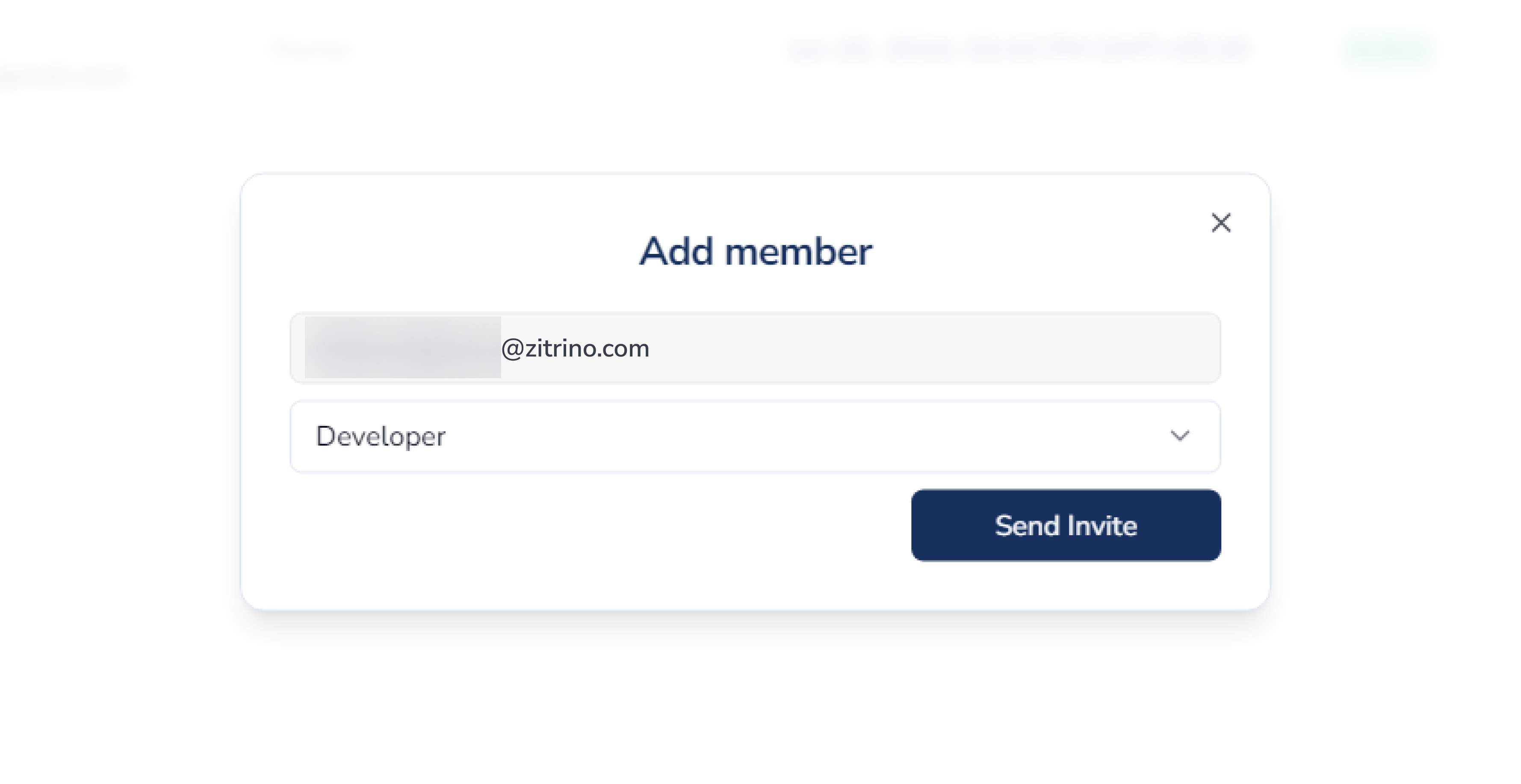
Ensure the inviter has a business account and an active subscription plan.
-
Once the invite has been sent, a team member will receive an invitation email prompting them to click the Accept Invite button.
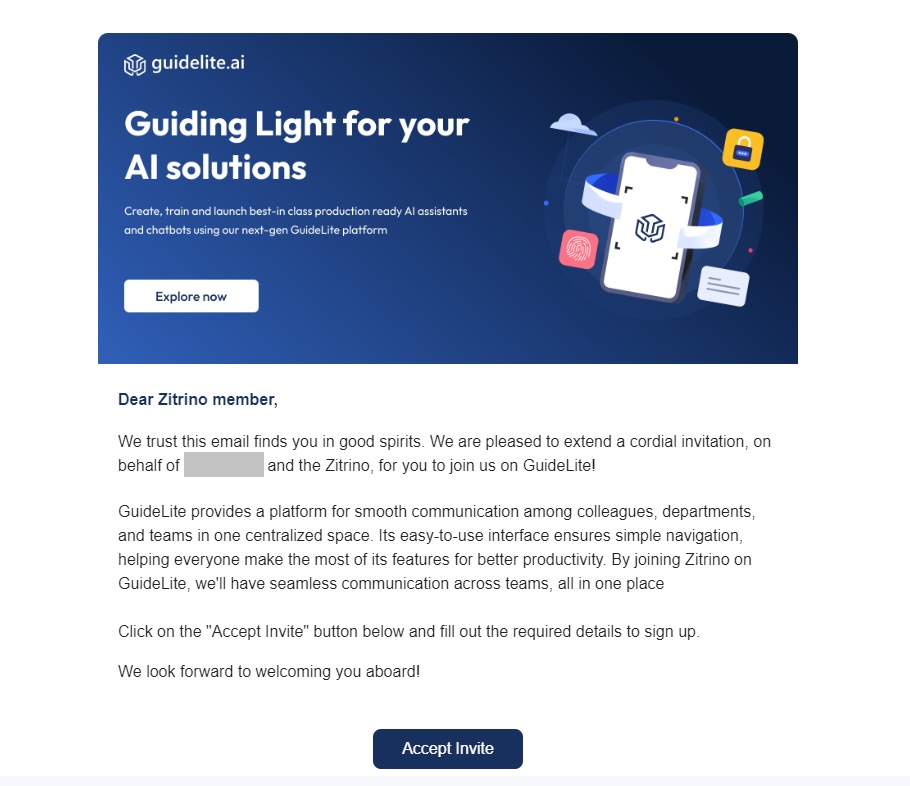
-
After accepting the invite, the team member can join the organization by entering their user credentials.
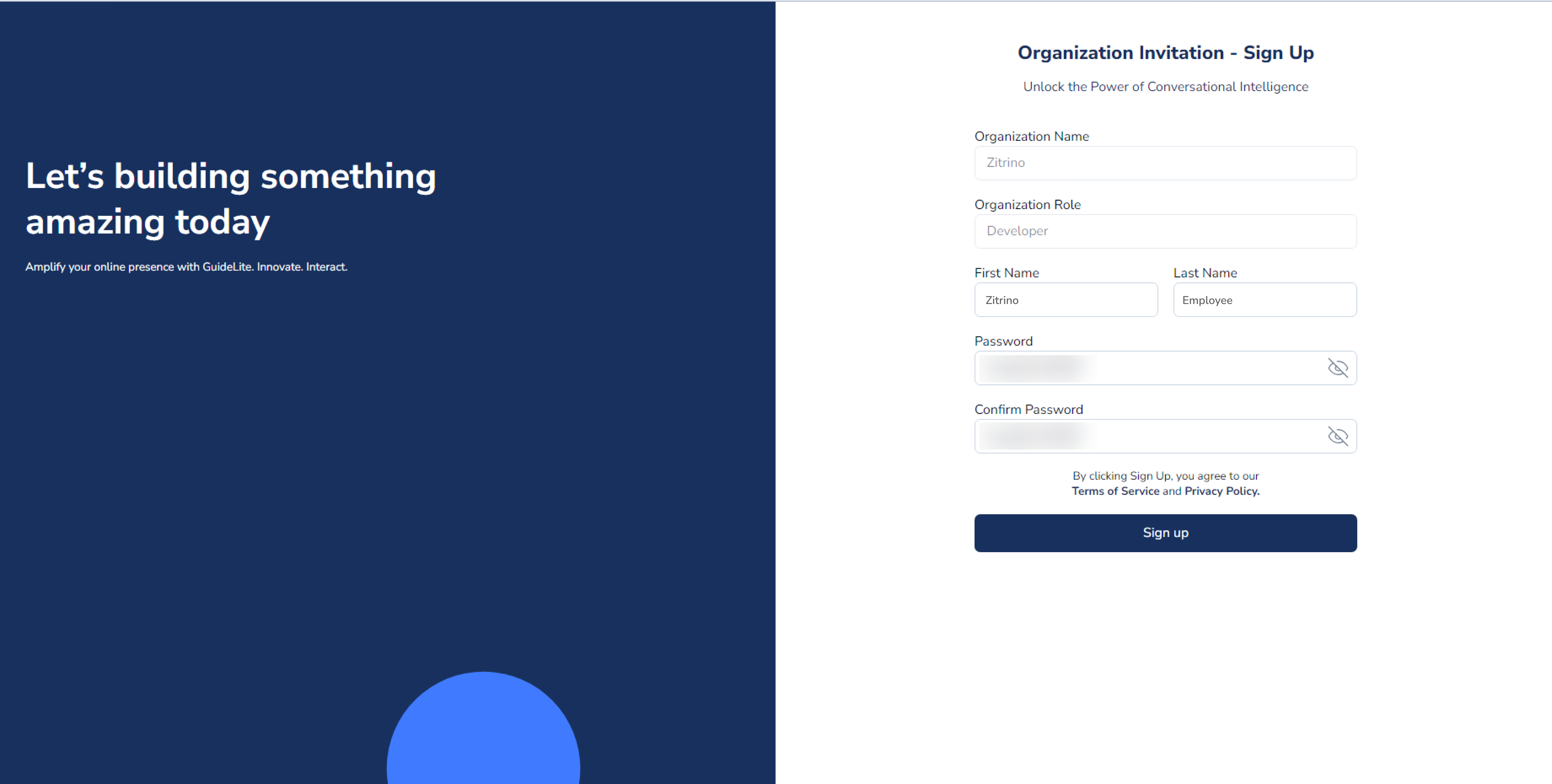
Note:
- Owners have full control over all roles, including admin, reader, tester, and developer.
- Owners can transfer ownership to any member within the organization.
- Only the owner and Admin are authorized to view and modify the billing and shipping address section.
- There can be only one owner for the organization created.
- Owner and Admins can modify roles like reader, tester, and developer.
Updated 11 months ago
What’s Next