Connect & Train
In GuideLite, you can Train your Assistant by providing the following sources. Here “sources” refer to the data that you provide to train your Assistant.
1. Files:
You can upload documents from your local system by clicking on the Browse button. The supported formats include: .pdf, .docx, .txt, .xlsx, .csv, .pptx, .mp3, .mp4, .mpeg, .wav, and .webm.
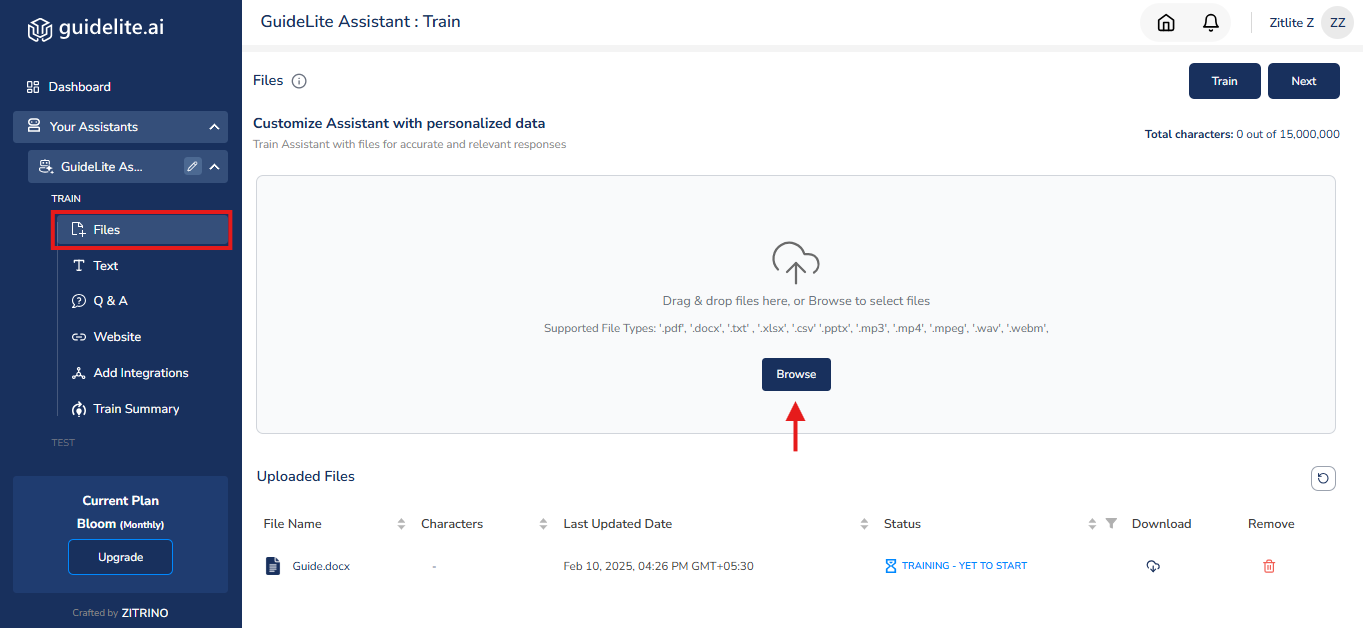
2. Text:
You can enter text data in the provided text box.
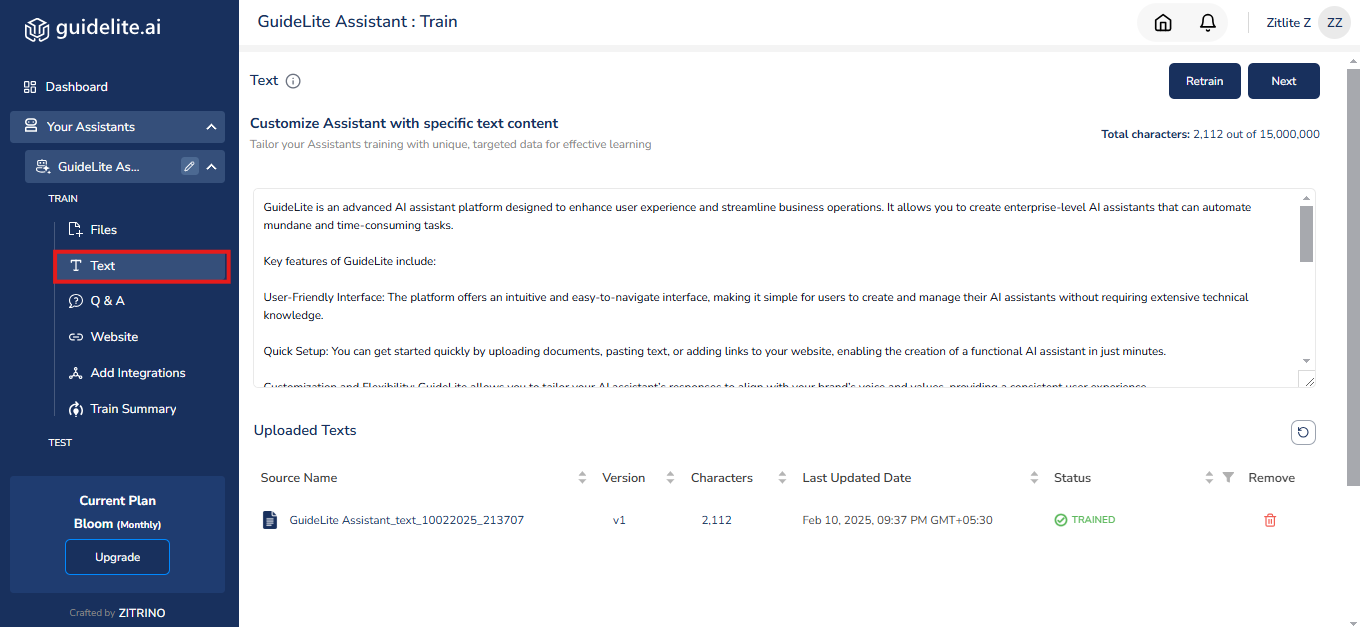
3. Q & A:
You can manually provide specific questions along with their corresponding answers to train your Assistant.
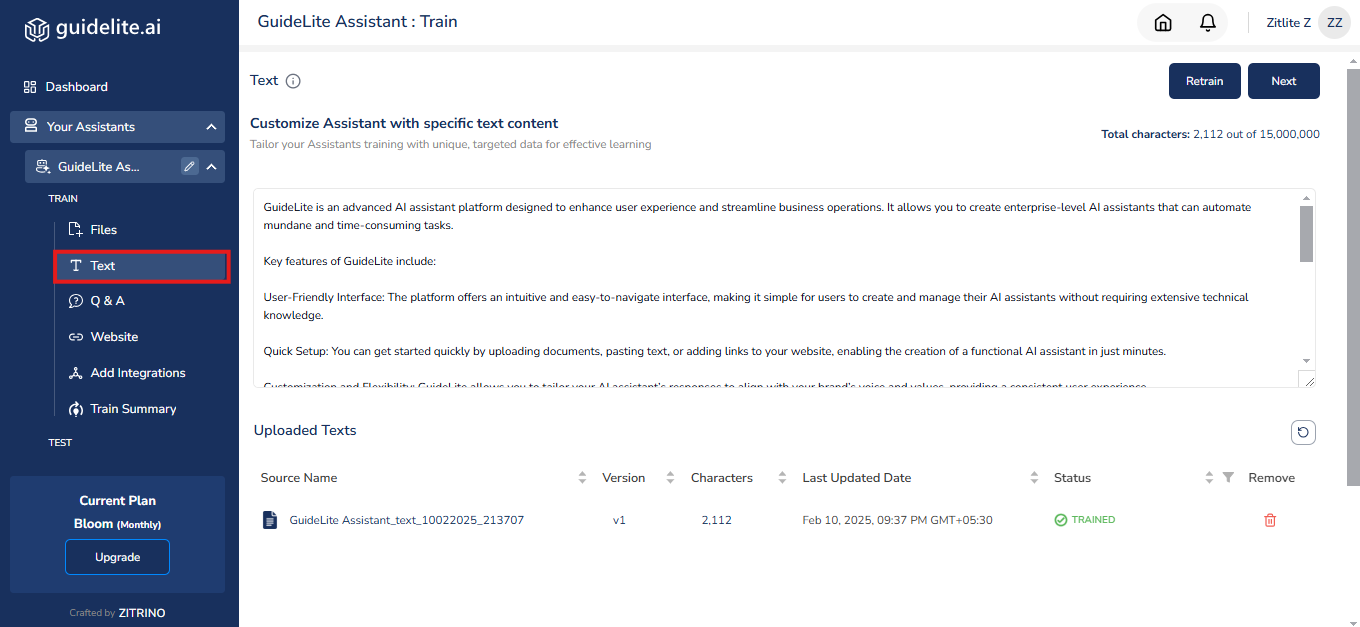
4. Website:
You can add a link or submit a sitemap for your website, and GuideLite will extract the data from it.

Connect and Train your Assistant:
GuideLite allows you to connect to applications such as Google Drive, Notion, and YouTube, enabling them to upload data and train their Assistant.
1. Google Drive:
-
Locate Add Integrations section and click on Add button of the Google Drive card.
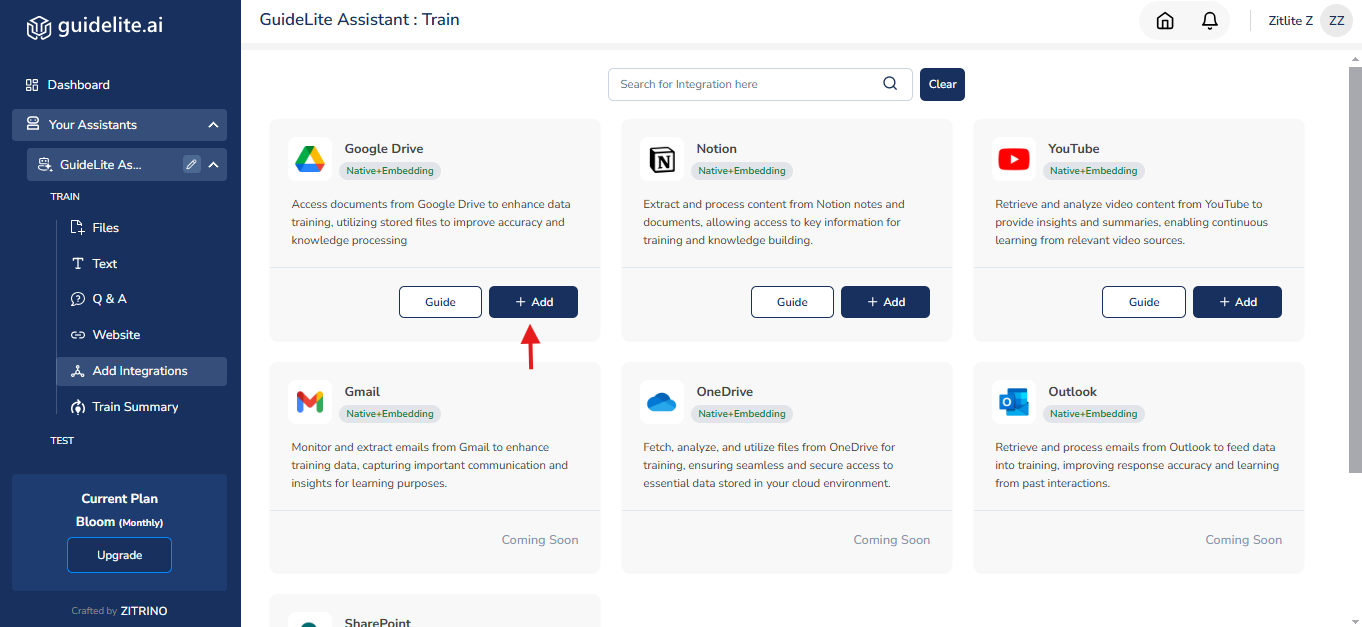
-
Connect to Google Drive.
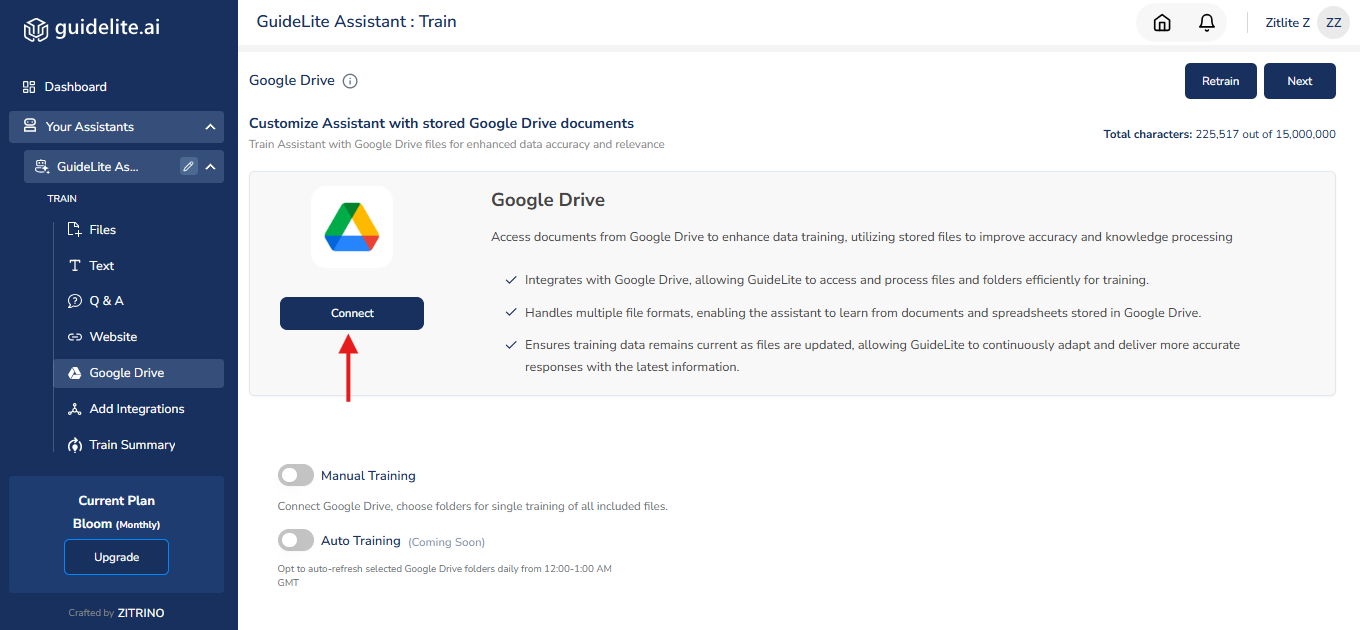
-
Google authentication window will open. Select your account.
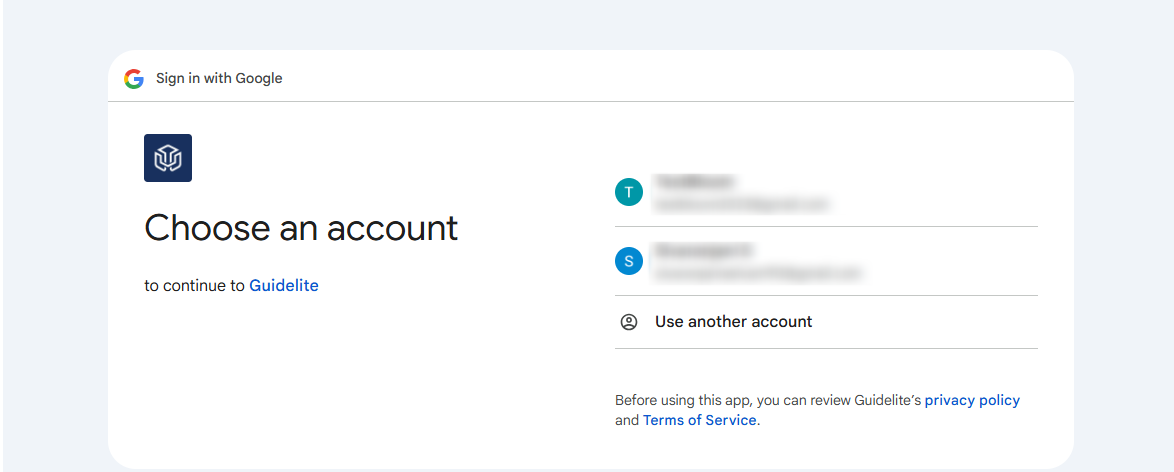
-
Click on Continue to provide the permission to access your Google account.
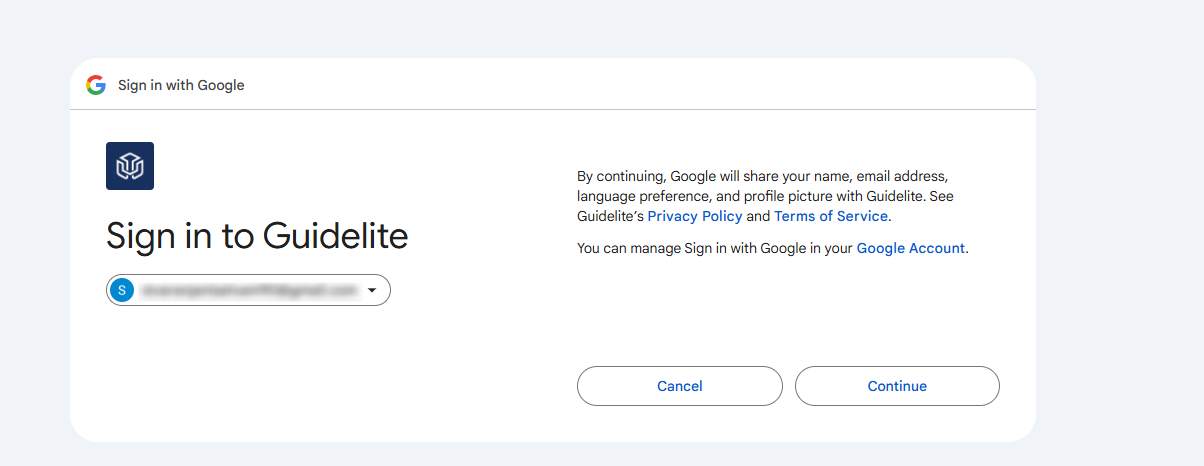
-
Click on Select Folder from Google Drive button to select the file from your connect Googl Drive Account.
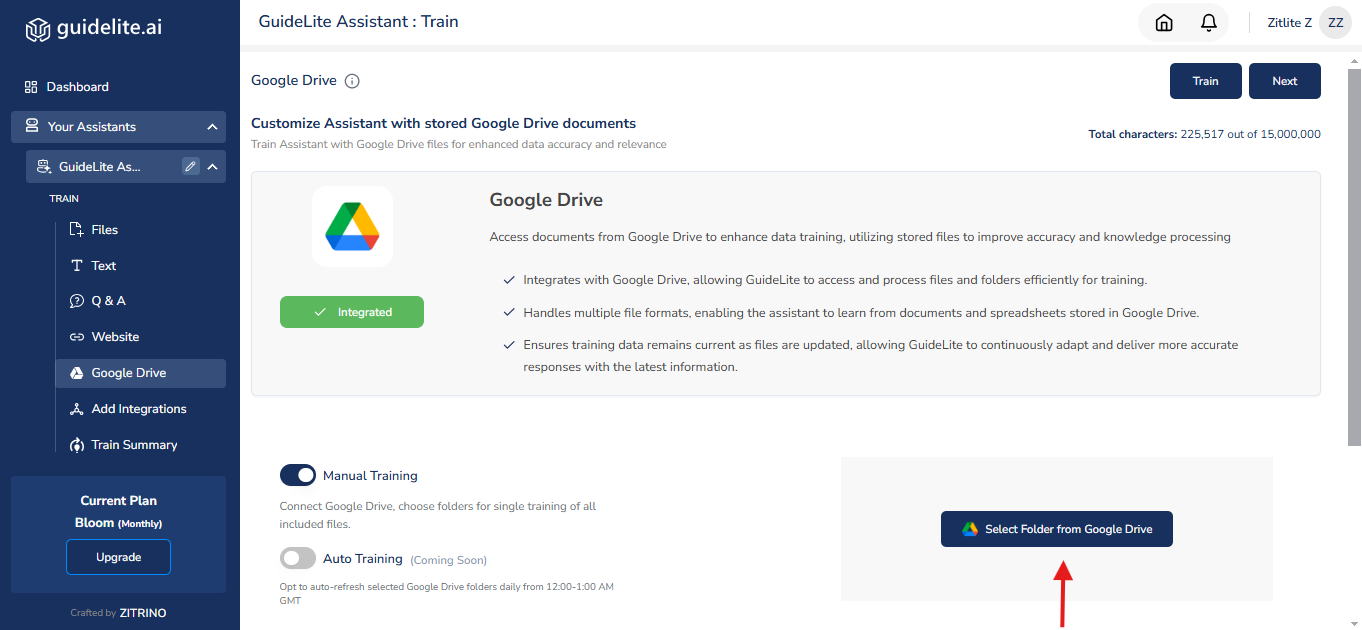
-
A picker will be displayed, allowing you to select files such as Google Sheets, Google Docs, and all other supported documents from Google Drive.
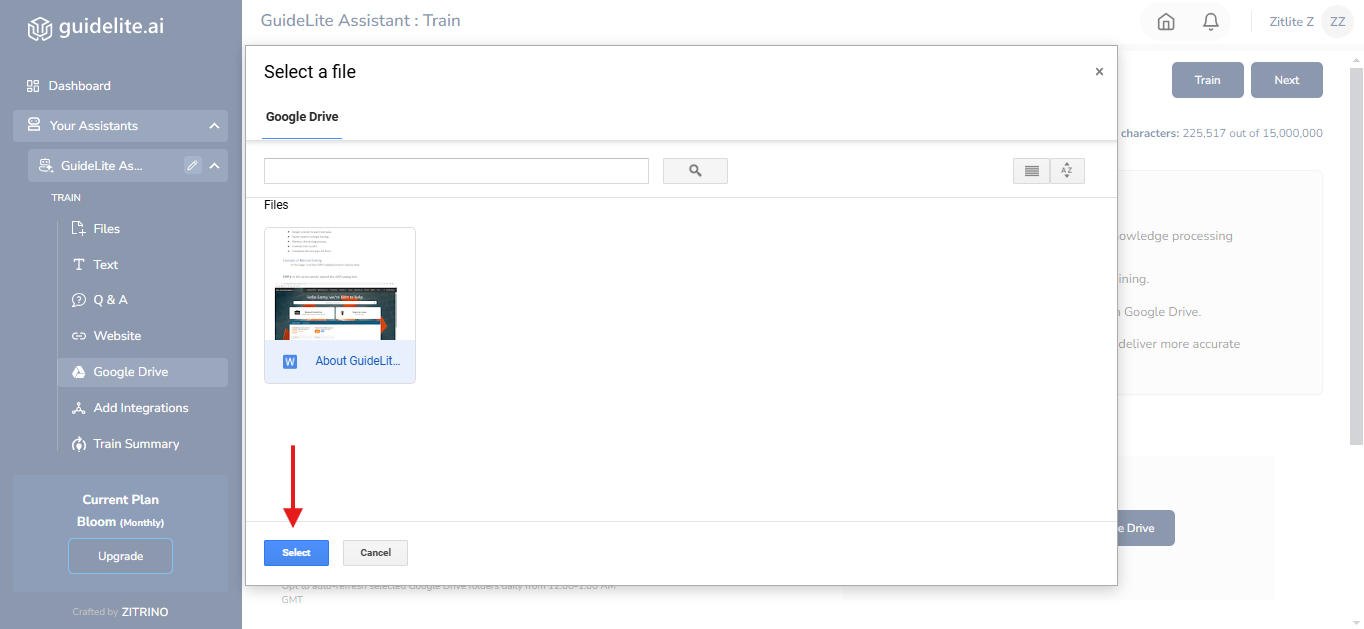
-
Select the file and train your Assistant.
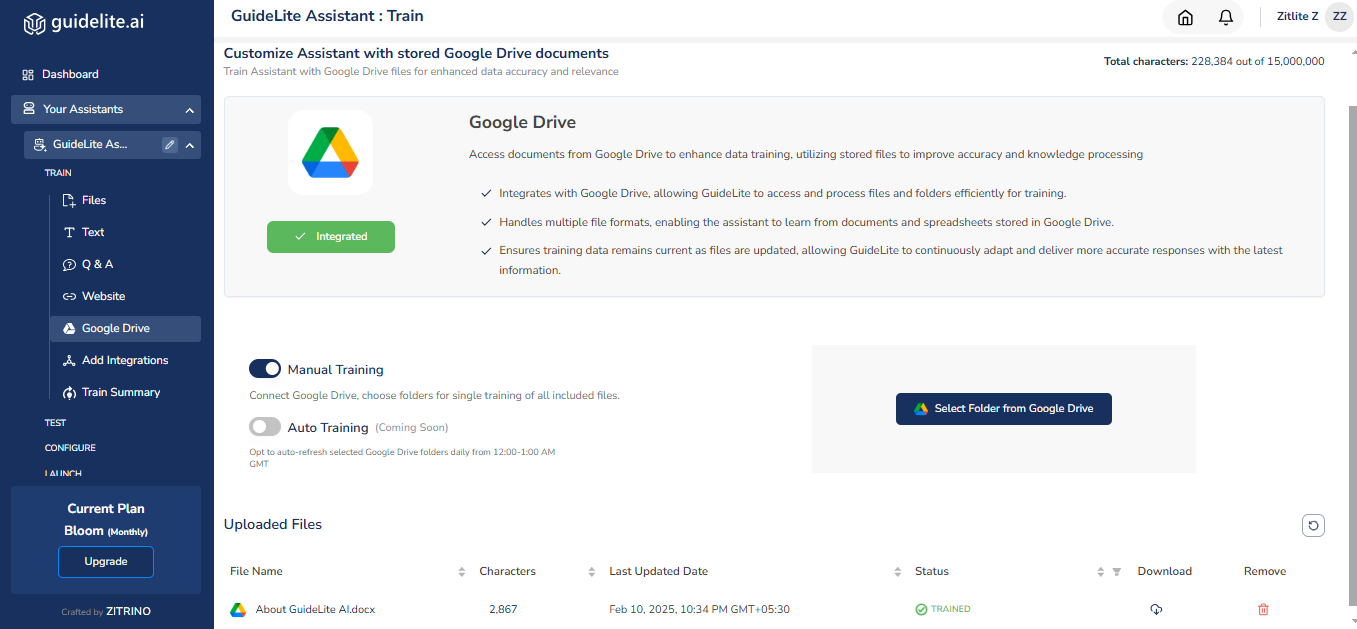
2. Notion:
-
Locate Add Integrations section and click on Add button of the Notion card.
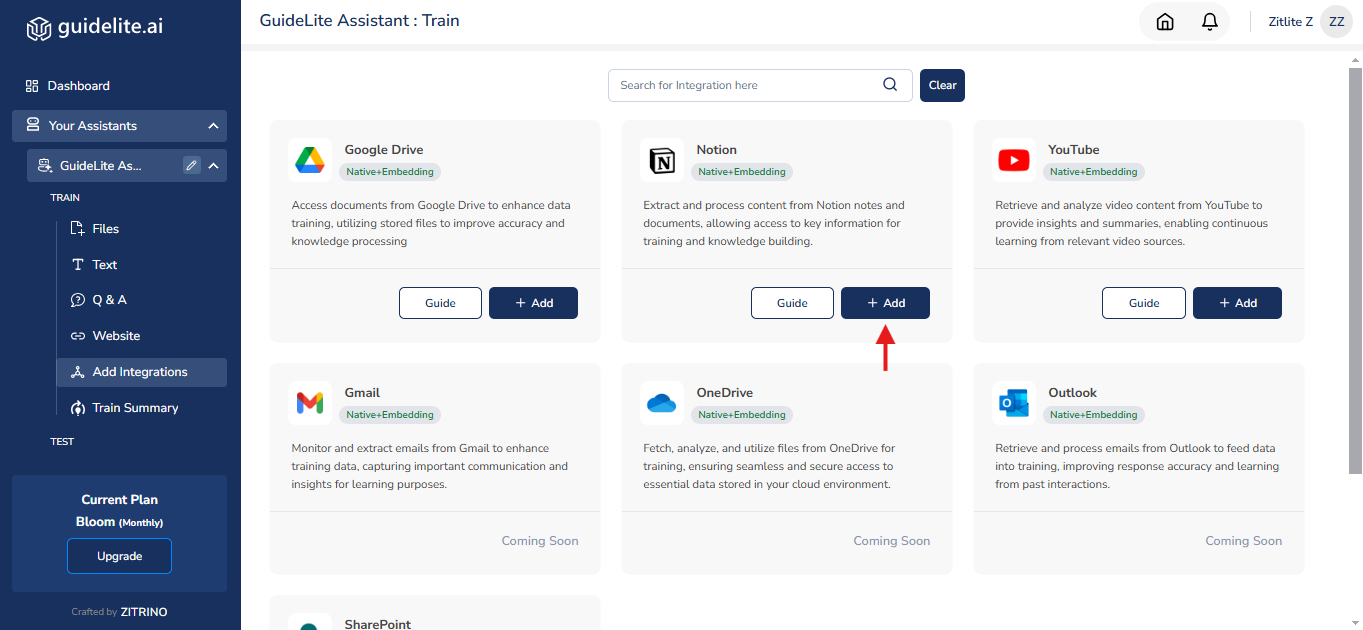
-
Click on Connect Notion & Select Pages button to connect Notion and upload the pages to train your Assistant.
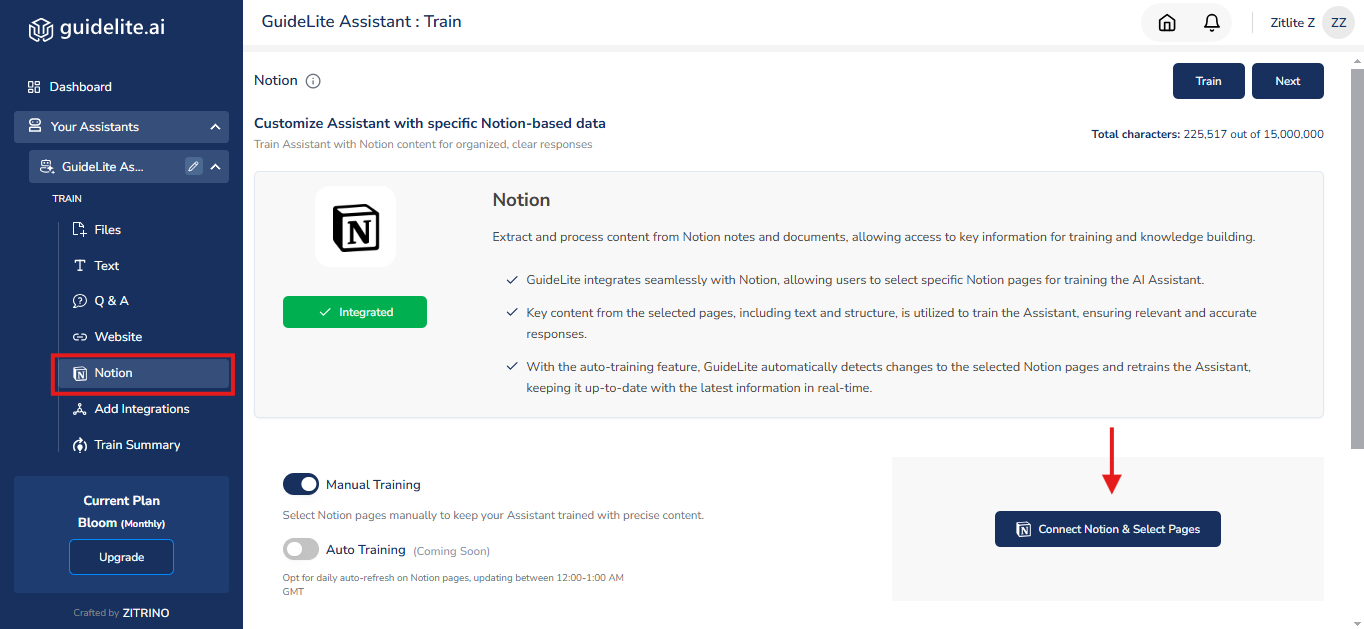
-
Click I Understandto launch the Notion app in your browser.
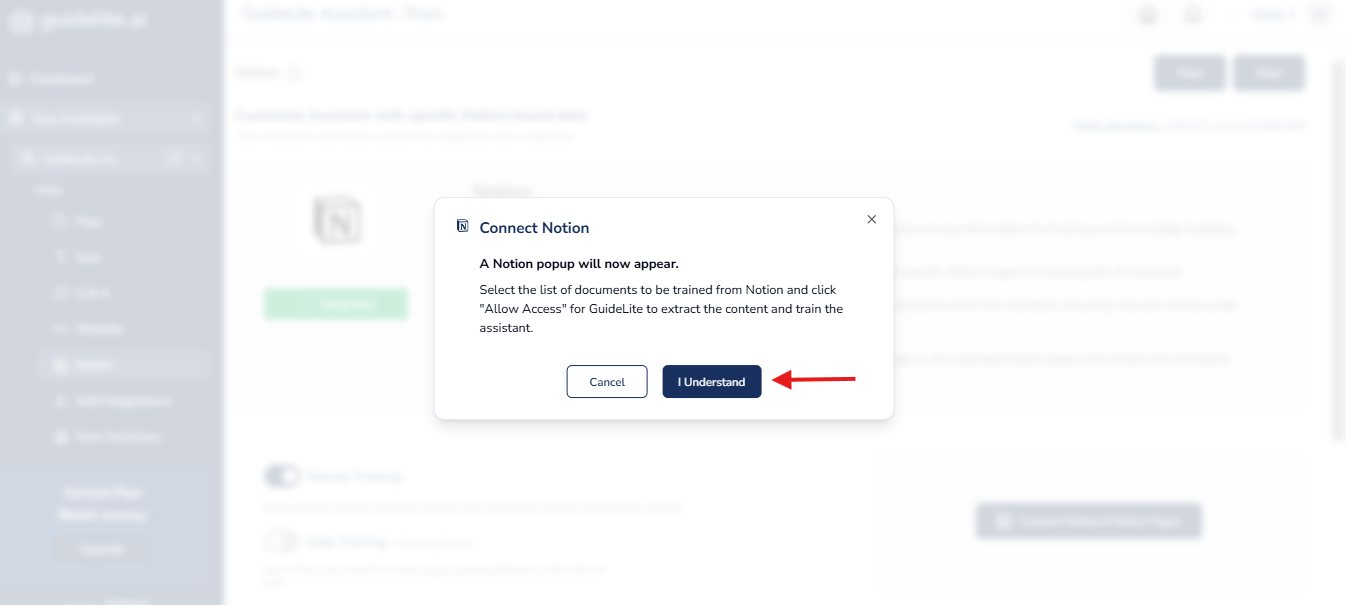
-
Log in to your Notion account.
-
Click Select pages to choose the pages you wish to use for training.
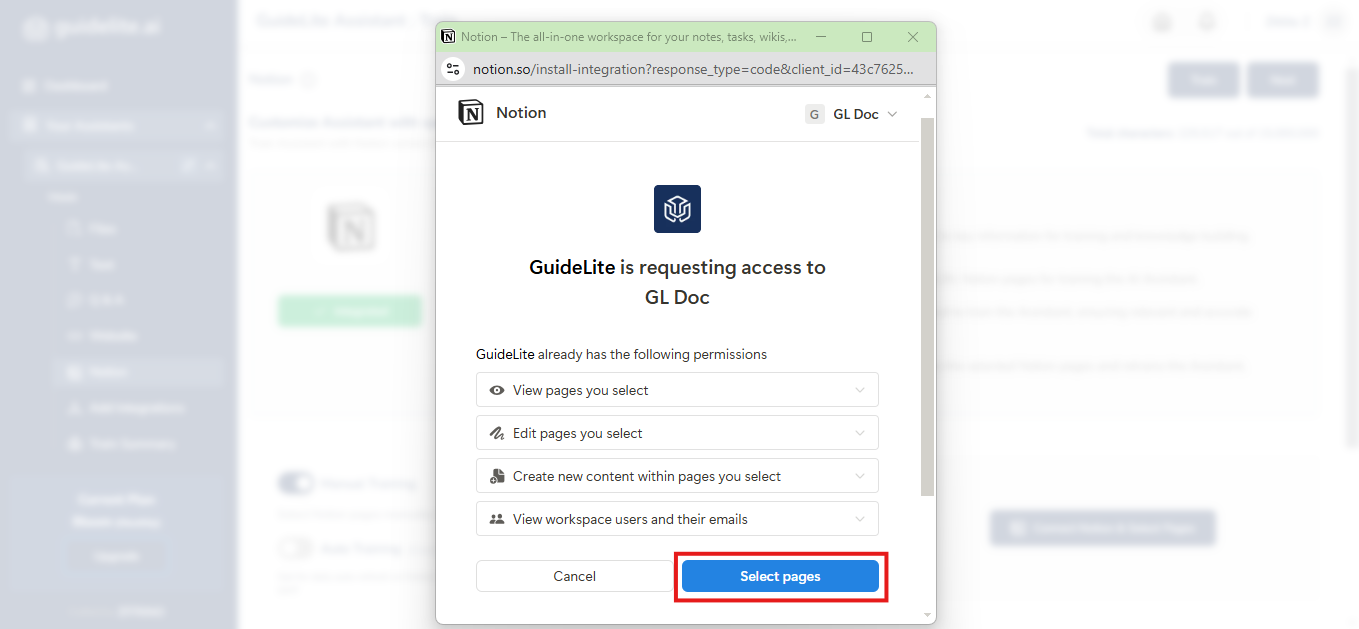
-
Click Allow access to grant GuideLite permission to access your Notion pages.
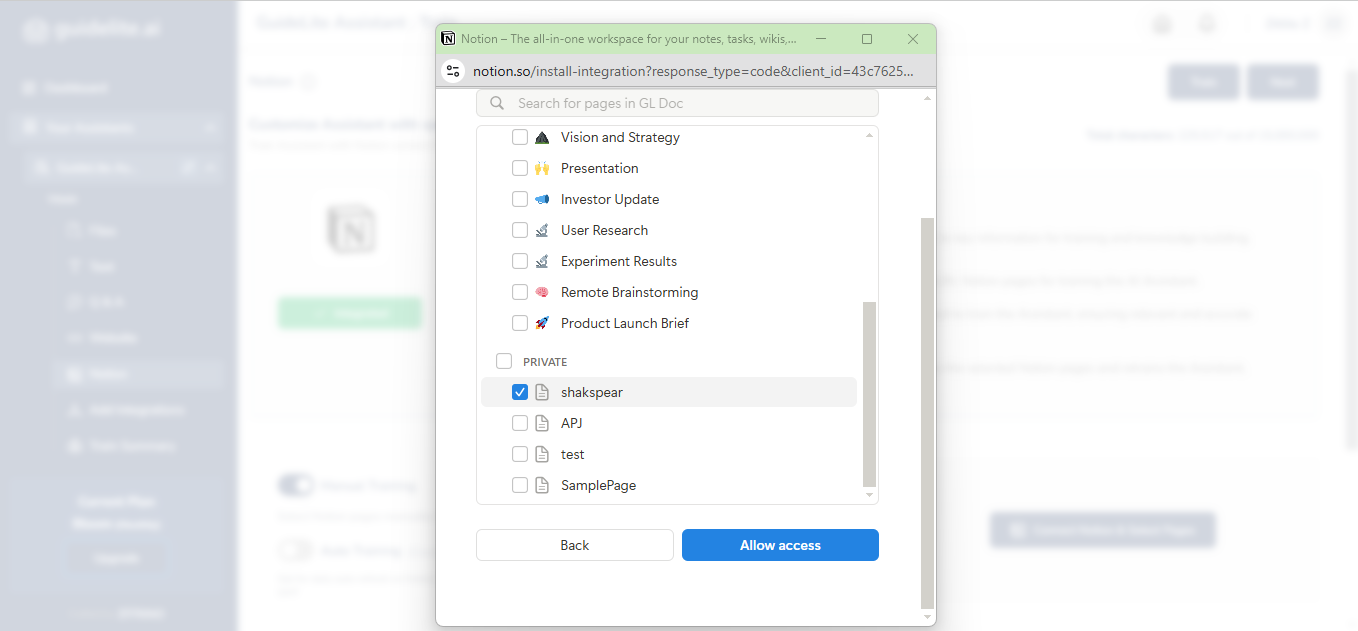
-
The selected pages will then be uploaded for training your assistant.
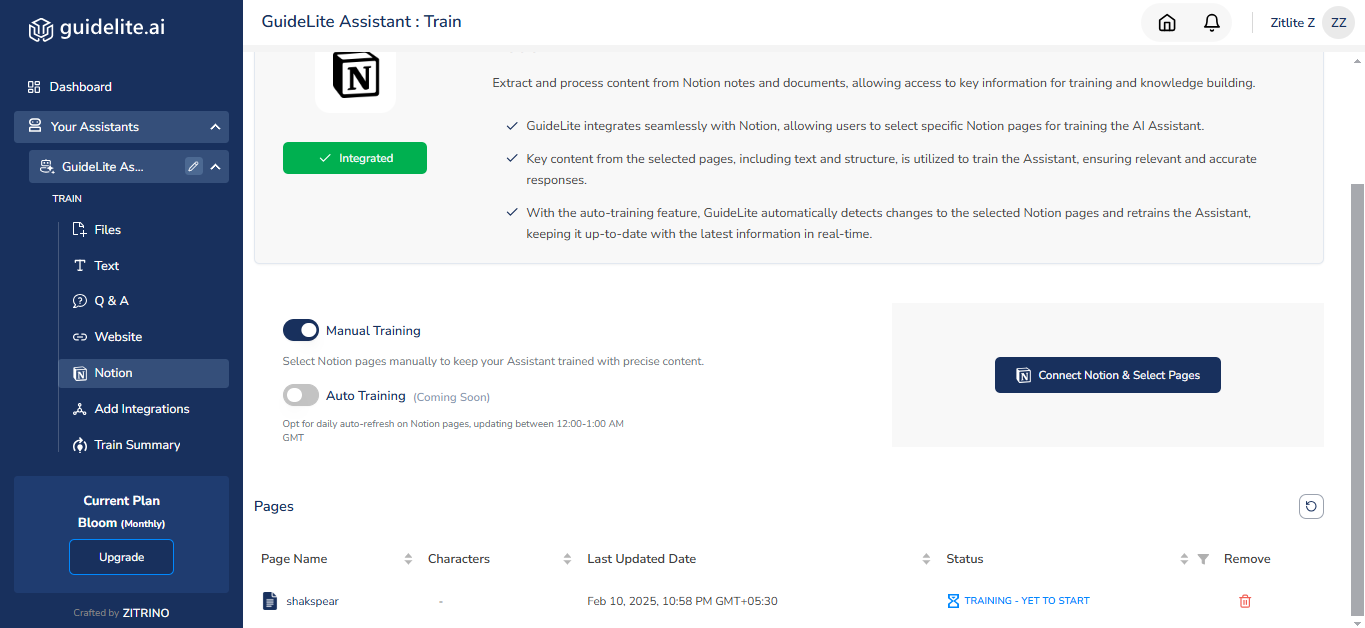
Updated 9 months ago