CSAT
Note: Access to the CSAT Survey requires a paid subscription plan.
1.Navigate to your Assistant and select the CSAT tab within Configure secion.
2.Activate the CSAT toggle button and customize the CSAT response message and title.
3.Additionally, you can set the number of conversations on which the CSAT pop-up should appear.
4.Preview appears on the right side of the chat window, displaying your customizations and offering a reset option if necessary.
5.After configuring CSAT, navigate to the Test page and initiate a conversation with the Assistant.
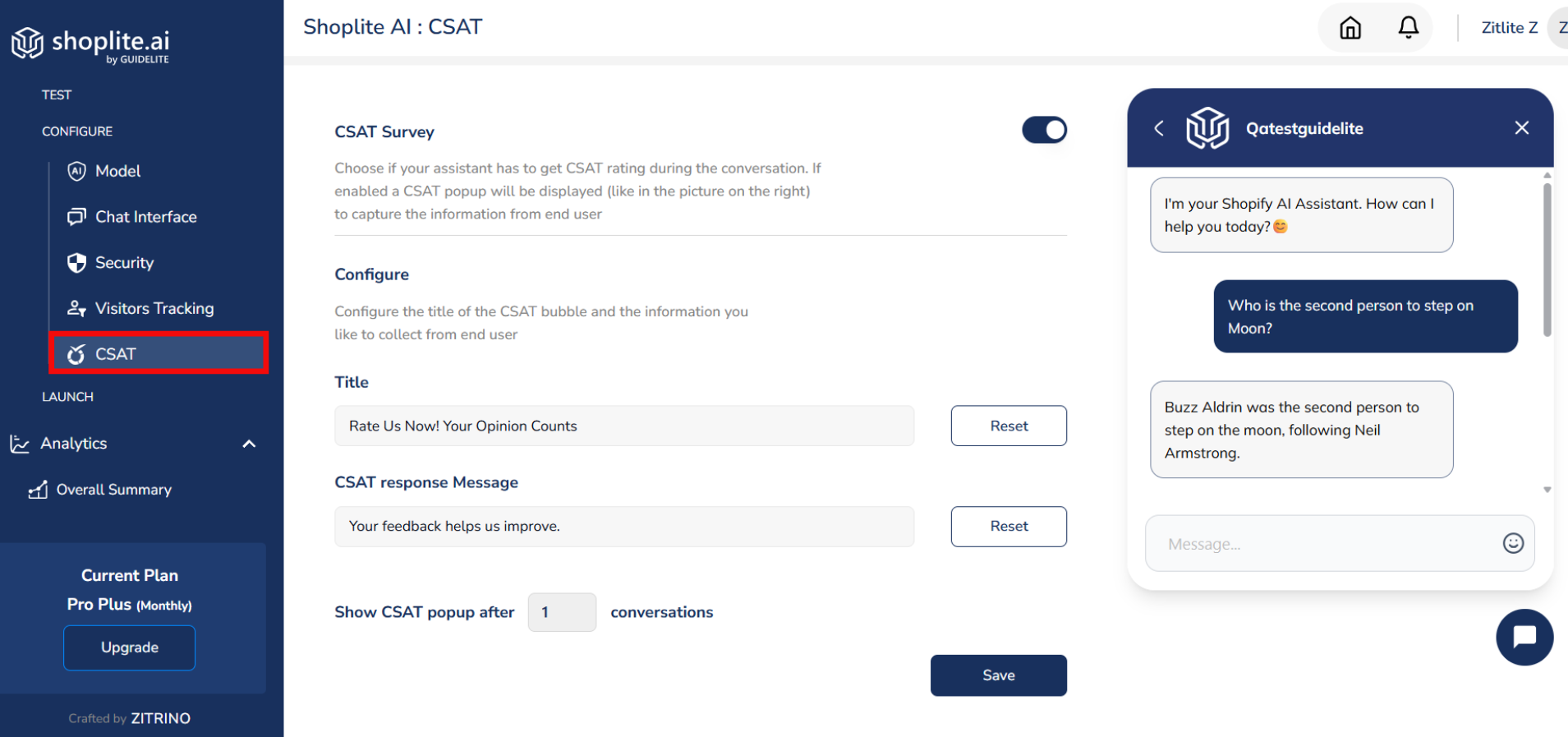
Note: In this scenario the CSAT pop-up will appear after the first conversation.
6.The Assistant will prompt the user to submit a star rating and comments.
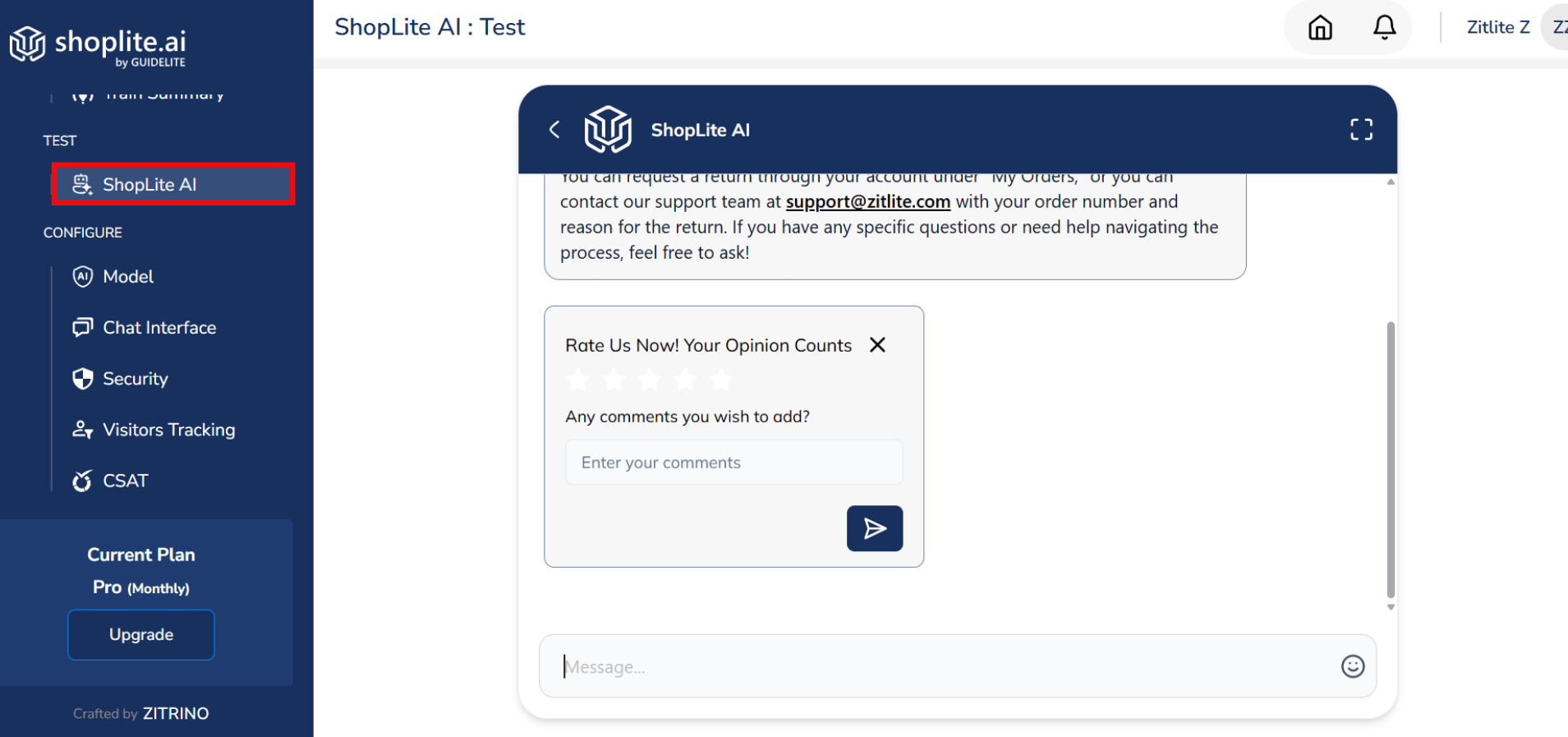
Updated 7 months ago