Gmail
What is Gmail Integration?
The Gmail integration with GuideLite allows you to manage your email communications effortlessly. Once integrated, GuideLite will watch your Gmail inbox for new emails and respond based on your preferences. You can choose to save responses as drafts or send them directly. This integration ensures that you stay on top of your communications with minimal effort.
How to Connect Gmail with GuideLite
- A account from the Bloom plan onwards
- Gmail account
Follow these steps to connect your Gmail account with GuideLite:
1. Access the Dashboard :
- Navigate to your dashboard and select the Assistant you want to integrate with Gmail.
2. Choose Gmail Integration :
- In the Launch section, locate Other Channels and click the Add button on the Gmail card..
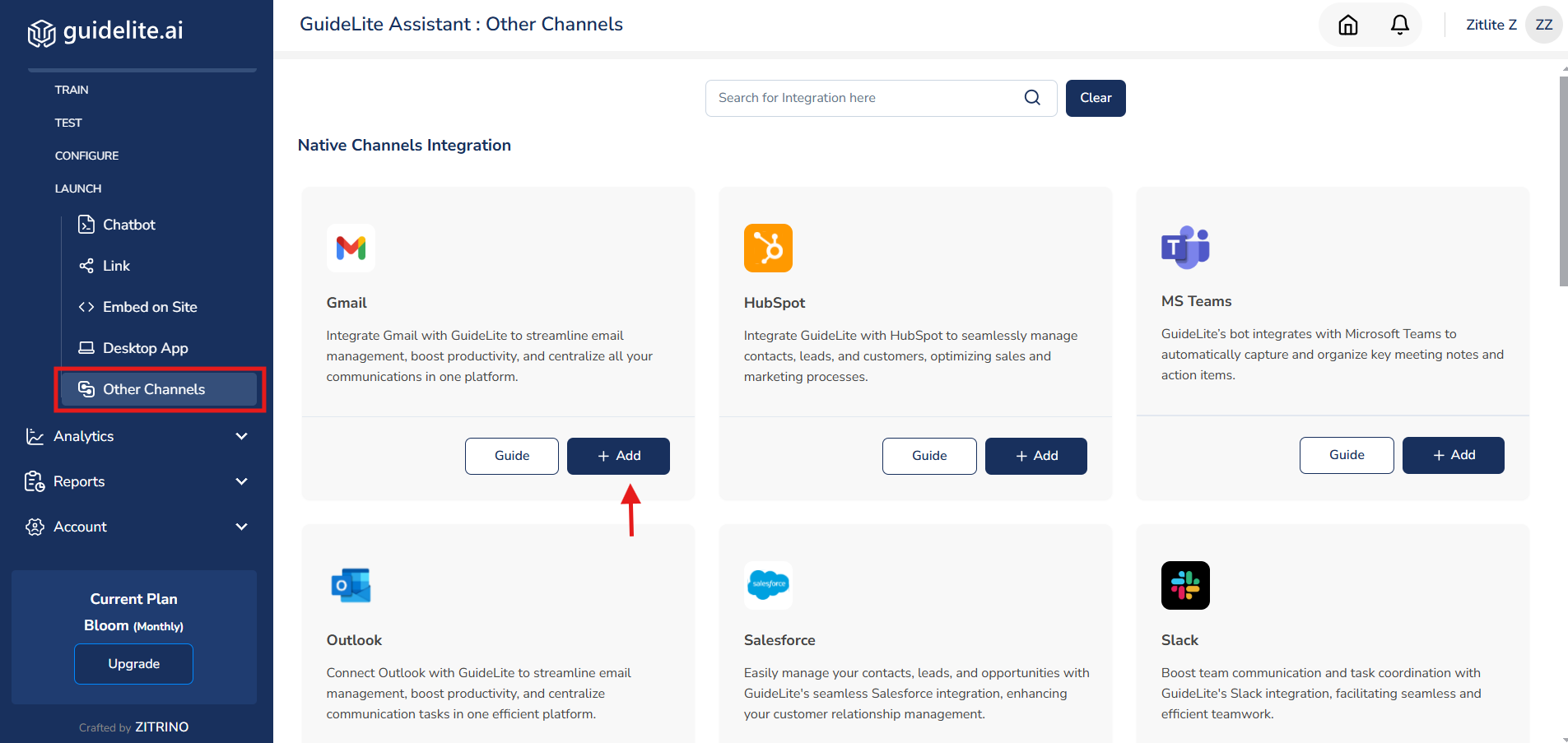
- HubSpot will be added to the Configure section.
3. Establish the Connection :
- Click on the Connect button associated with Gmail integration.
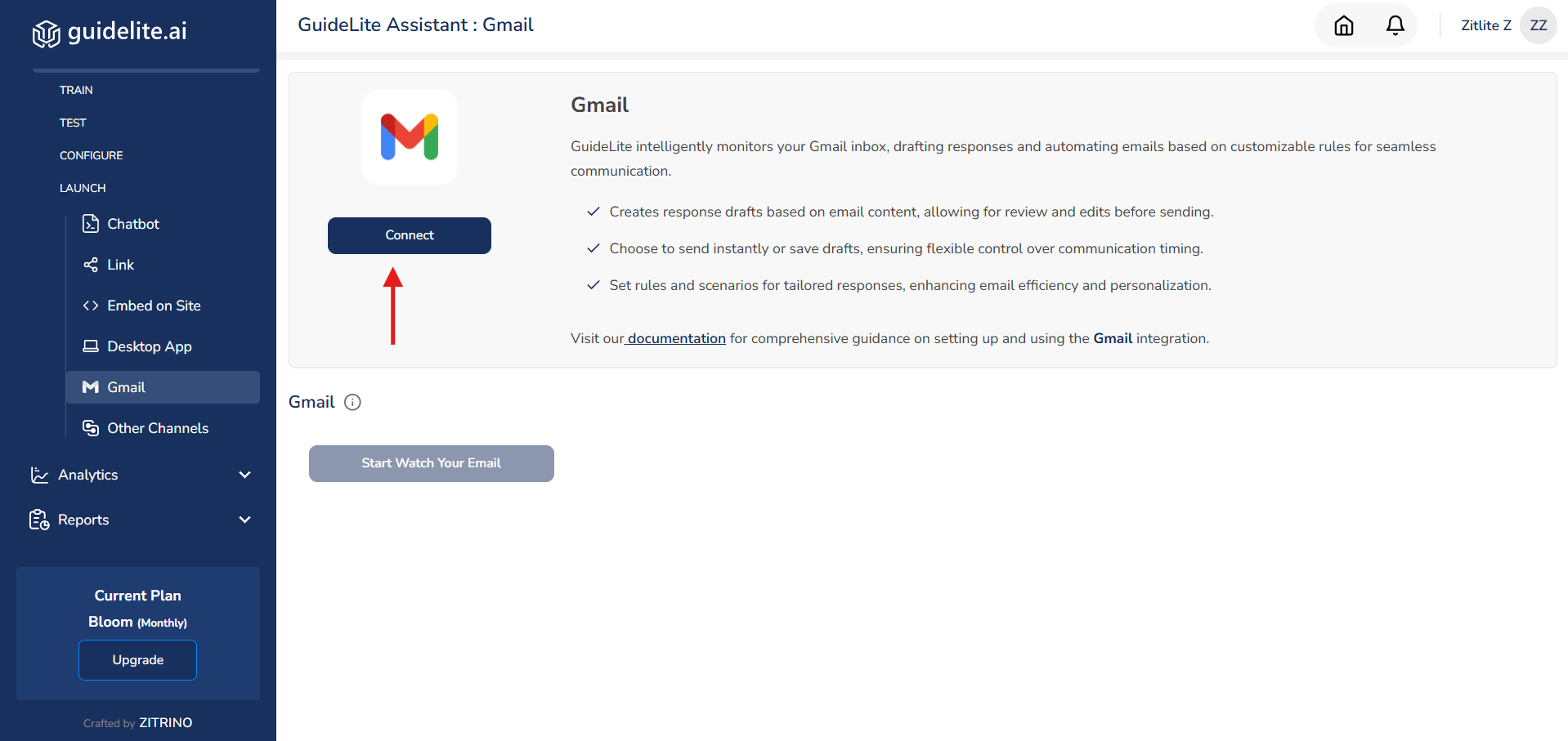
- A new window will appear prompting you to enter your Gmail credentials.
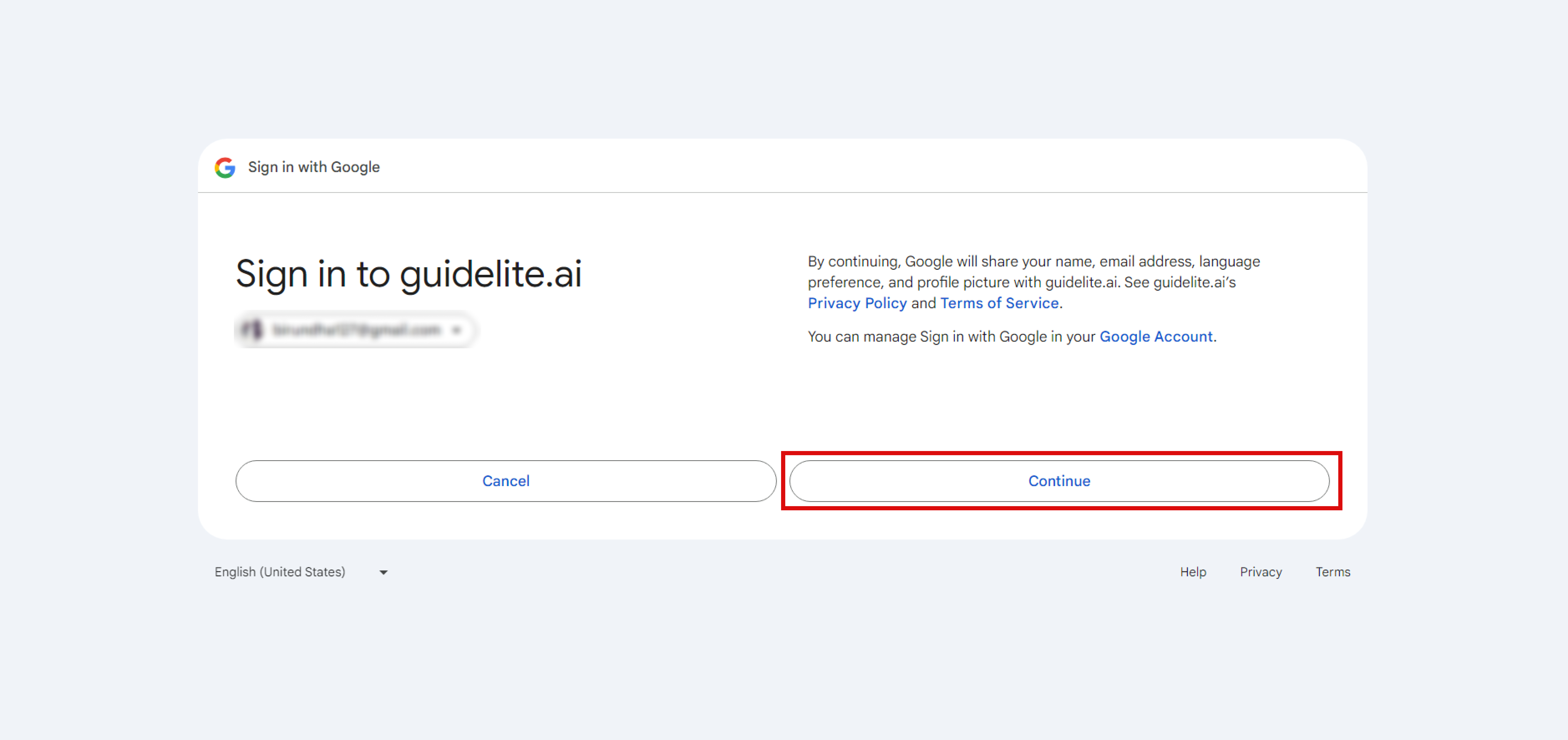
- Enter your Gmail username and password, then follow the on-screen instructions to grant GuideLite the necessary permissions.
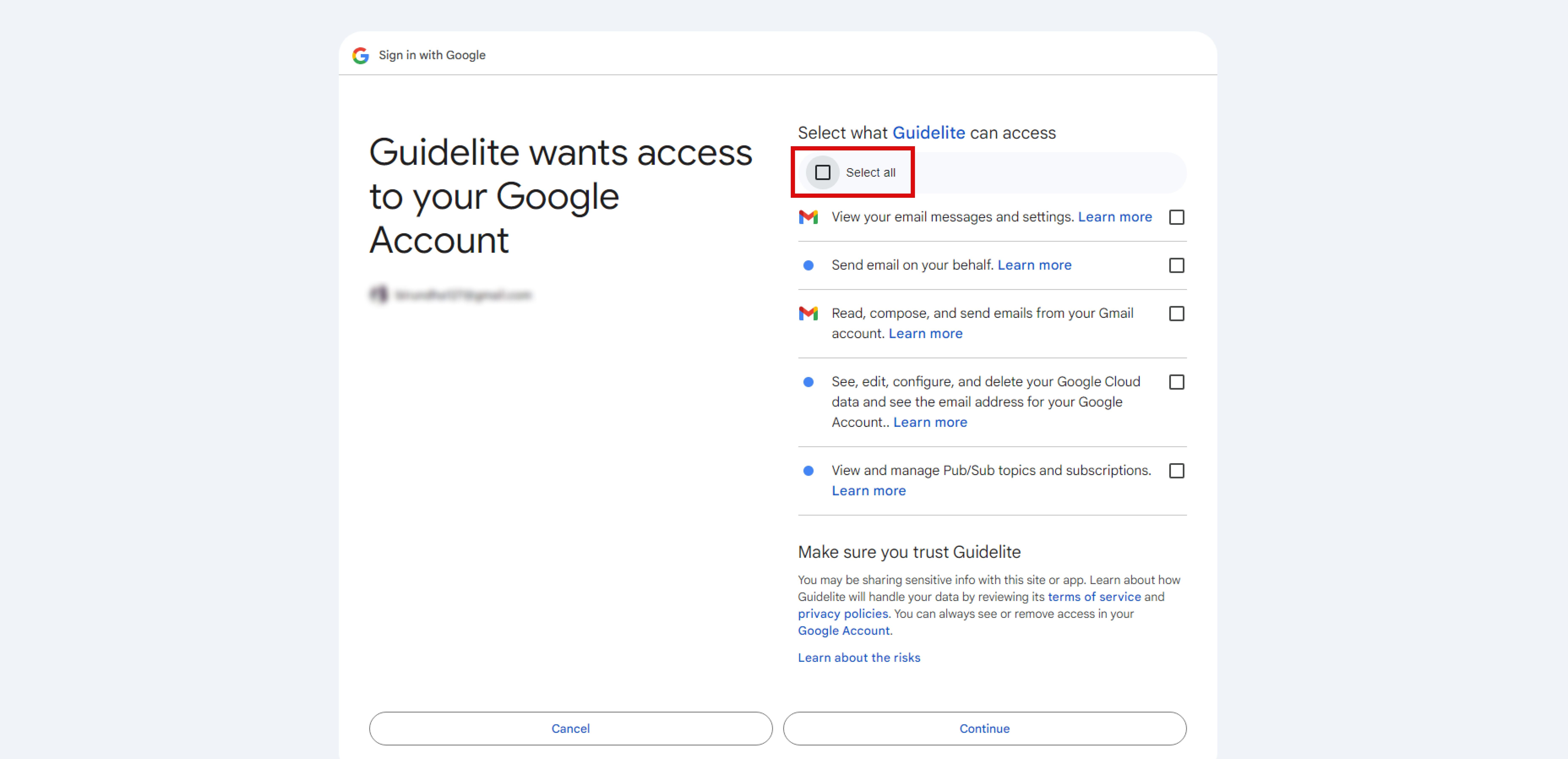
4. Configure Gmail with GuideLite :
- Once the connection is established, Click on "start watch your email" to allow GuideLite to start watching your inbox for new emails.
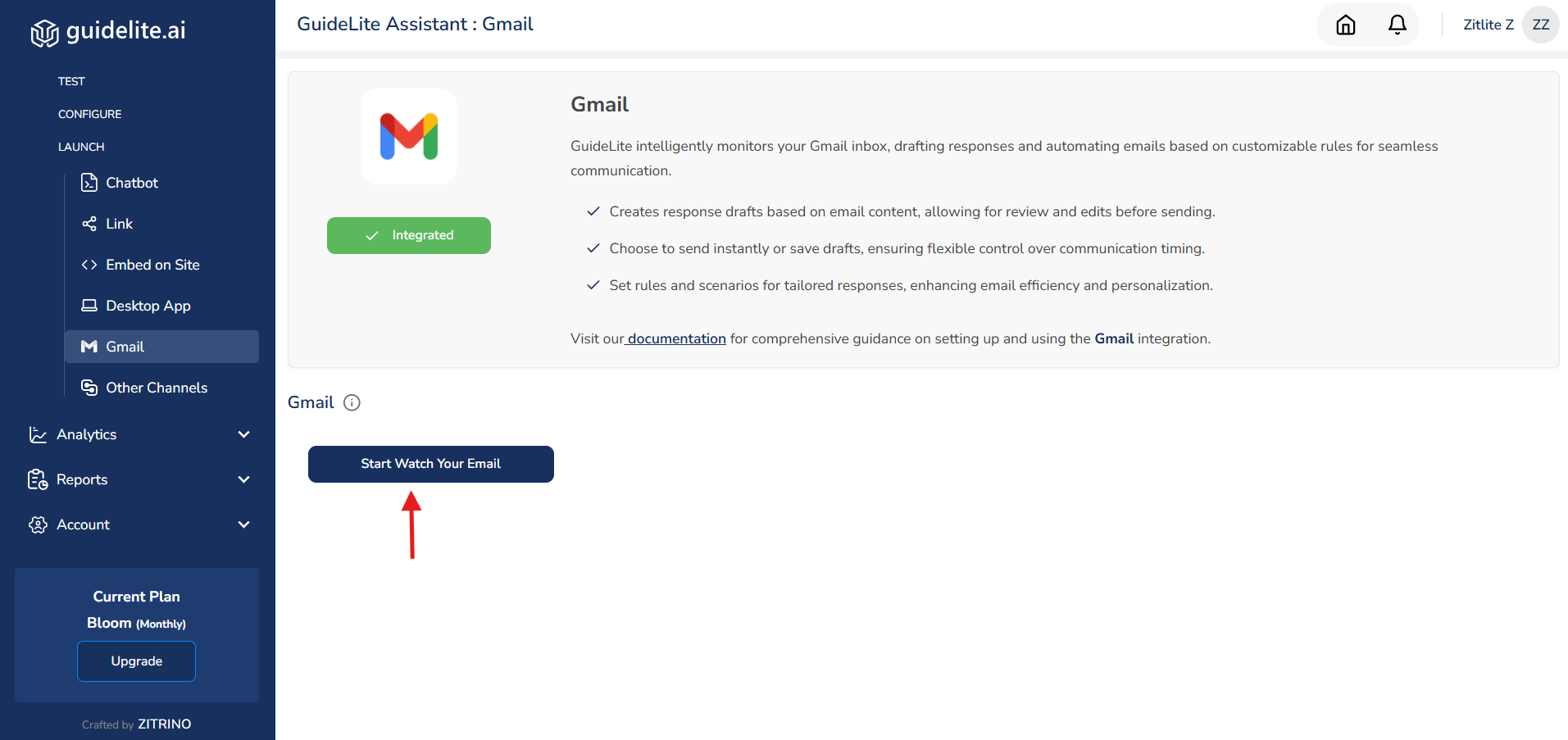
- Configure how GuideLite should respond to emails by selecting your preferred options.
- You can choose to have emails saved as drafts for review or sent automatically based on predefined rules.
5. Configure "From" Email IDs :
- After establishing the connection, you can specify the email addresses that will appear in the "From" field for your responses.
- Enter the email addresses you wish to use in the designated field.
- This allows you to send emails from different addresses based on your preference.
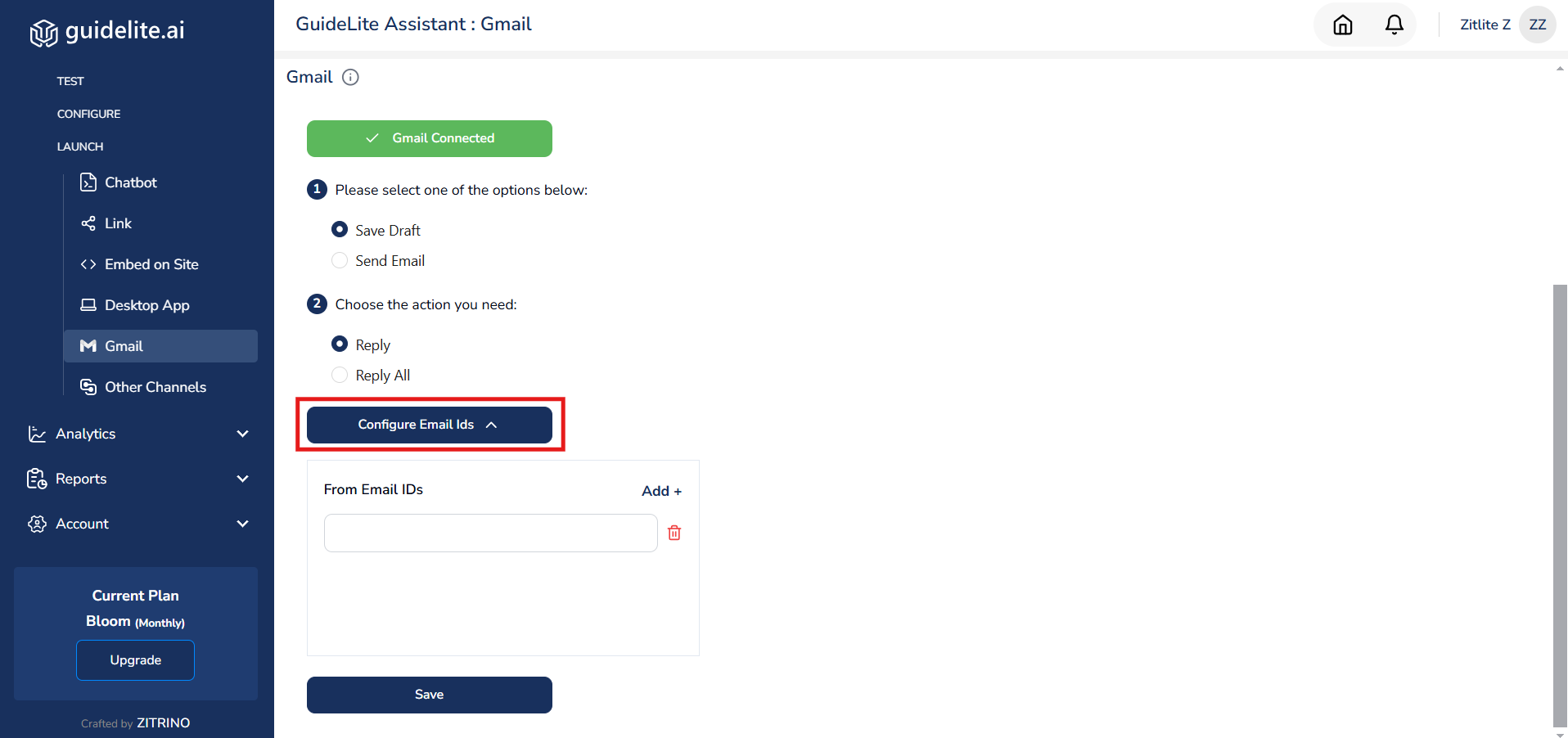
6. Managing Responses :
GuideLite will now monitor your Gmail inbox in real-time. Whenever a new email is triggered, GuideLite will draft a response. You’ll have the option to:
Save as Draft: Review and modify the draft before sending.
Send Email: Allow GuideLite to send the response immediately.
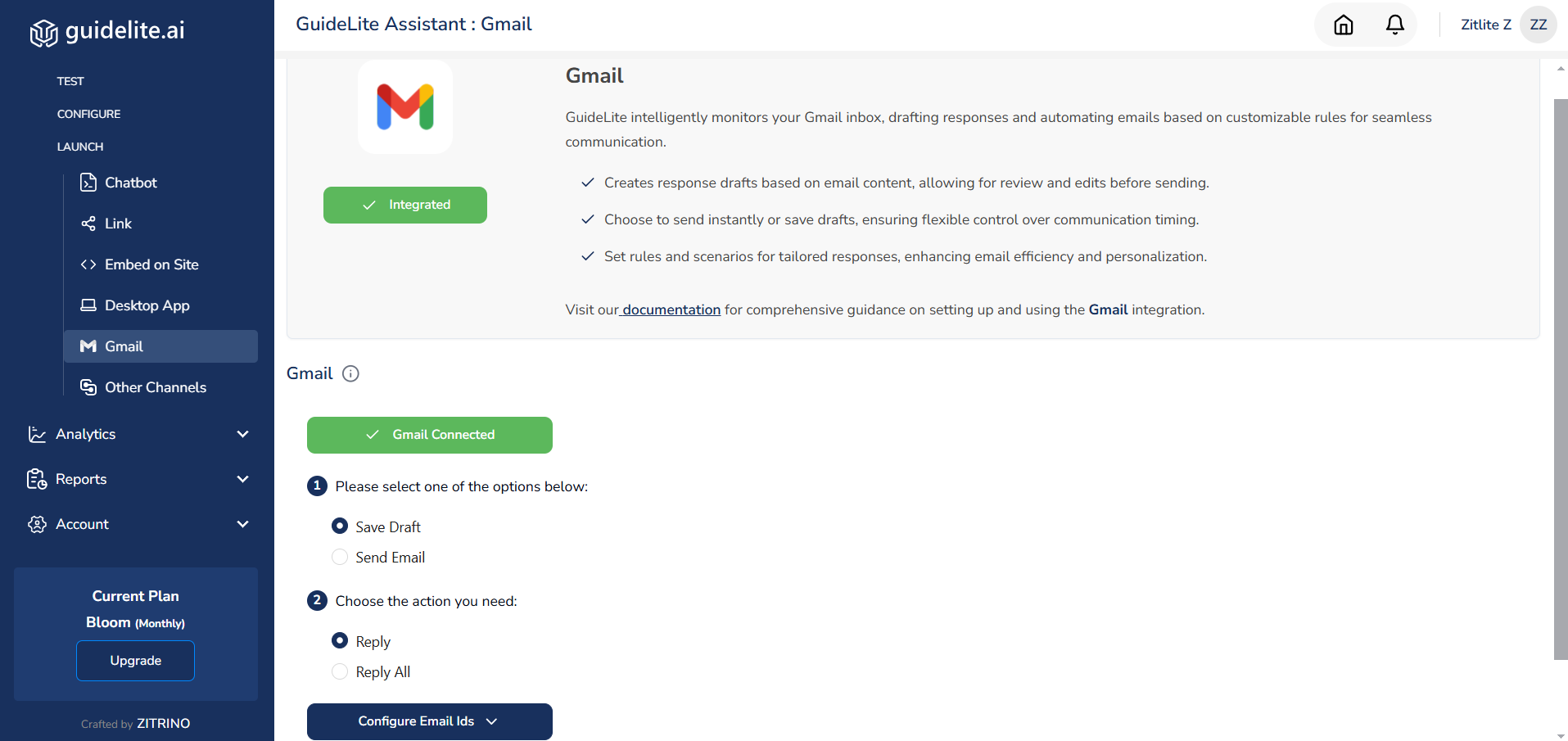
GuideLite Assistant will automatically save the draft or send an email whenever a new email is received in your inbox
Disconnecting the Gmail Integration
If you ever want GuideLite to stop monitoring your Gmail inbox, simply click the 'Disconnect' button to end the integration
Note: Make sure you have stopped monitoring the email watch before revoking the Gmail Integration.
Updated 9 months ago