Outlook
What is Outlook Integration?
The Outlook integration with GuideLite allows you to manage your email communications effortlessly. Once integrated, GuideLite will watch your Outlook inbox for new emails and respond based on your preferences. You can choose to save responses as drafts or send them directly. This integration ensures that you stay on top of your communications with minimal effort.
How to Connect Outlook with GuideLite?
Follow these steps to connect your Outlook account with GuideLite:
1. Access the Dashboard :
- Navigate to your dashboard and select the Assistant you want to integrate with Outlook.
2. Choose Outlook Integration :
- In the Launch section, locate Other Channels and click the Add button on the Outlook card..
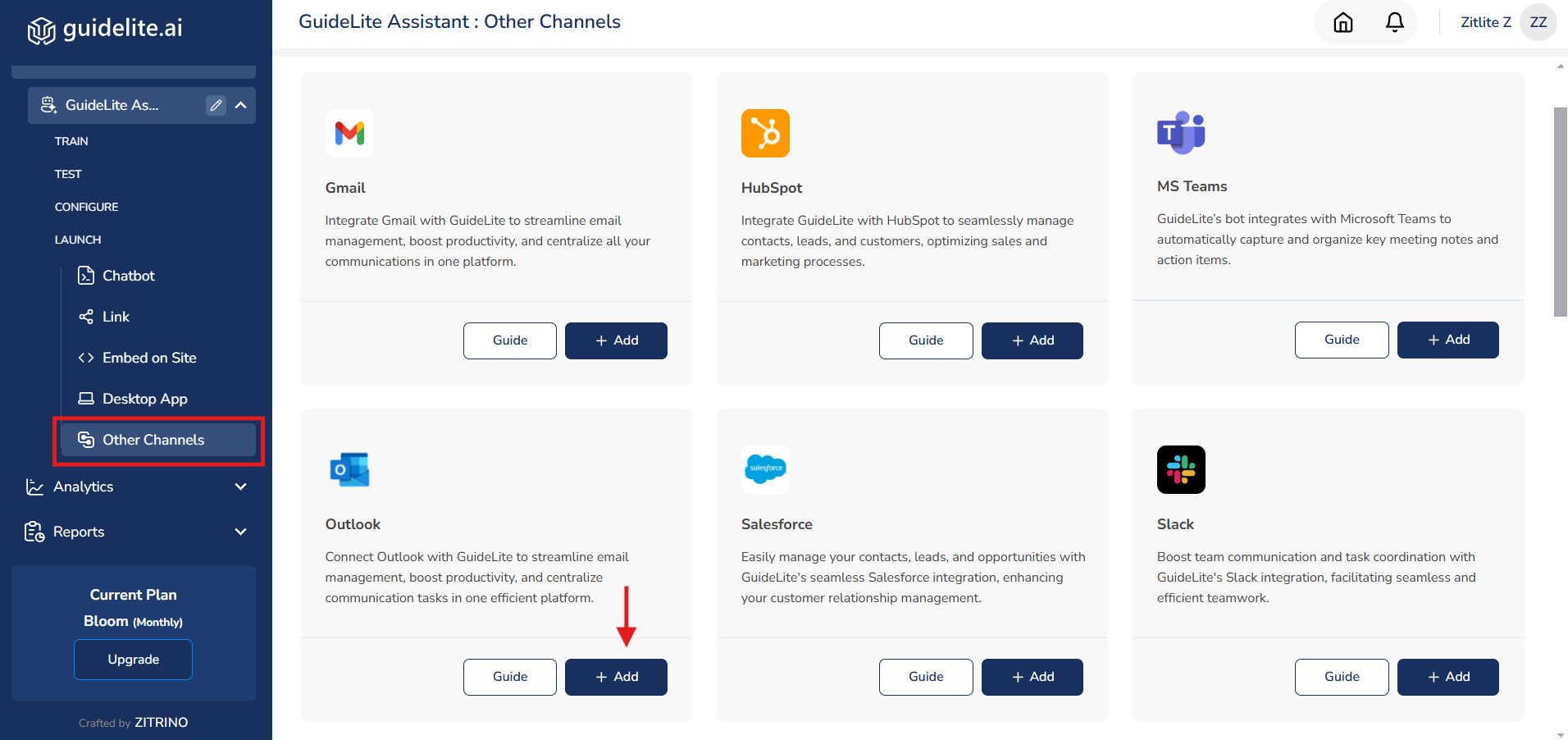
3. Establish the Connection
- Click on the Connect button associated with the Outlook integration.

- A new window will appear prompting you to enter your Outlook credentials.
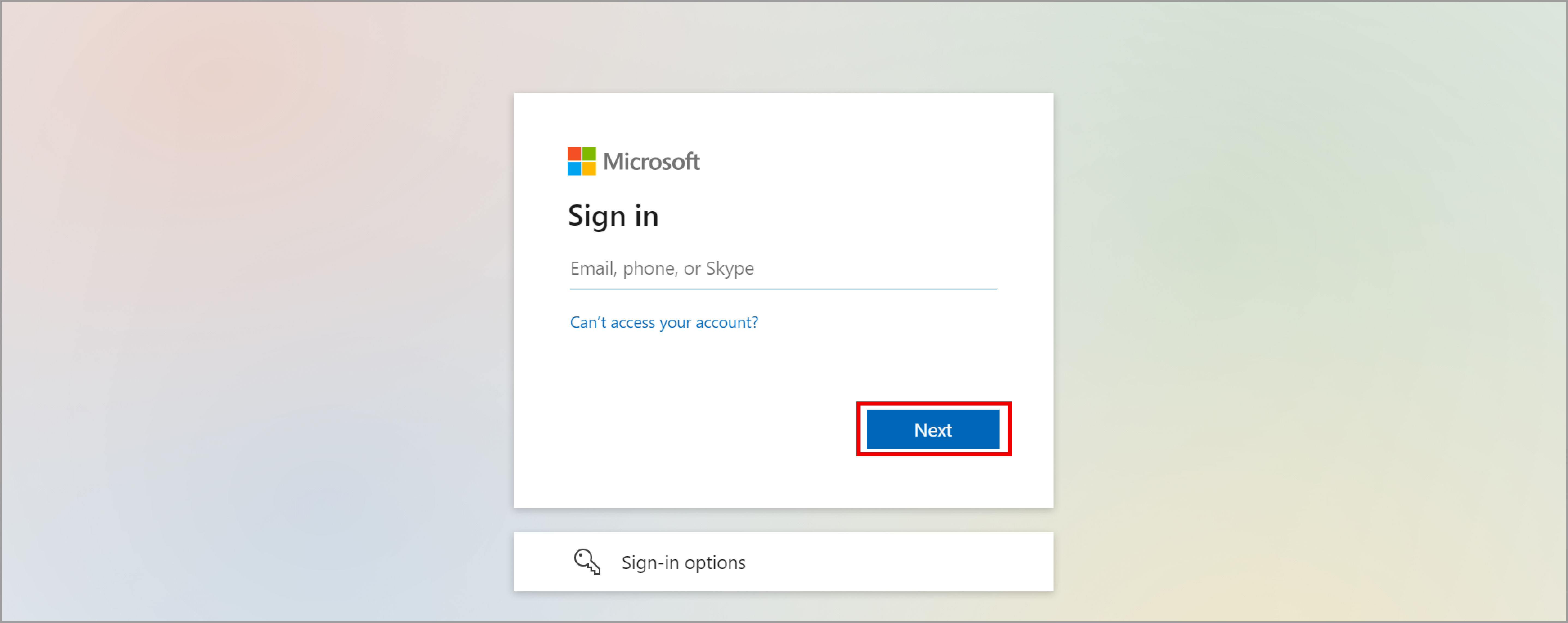
- Enter your Outlook email and password, then follow the on-screen instructions to grant GuideLite the necessary permissions.
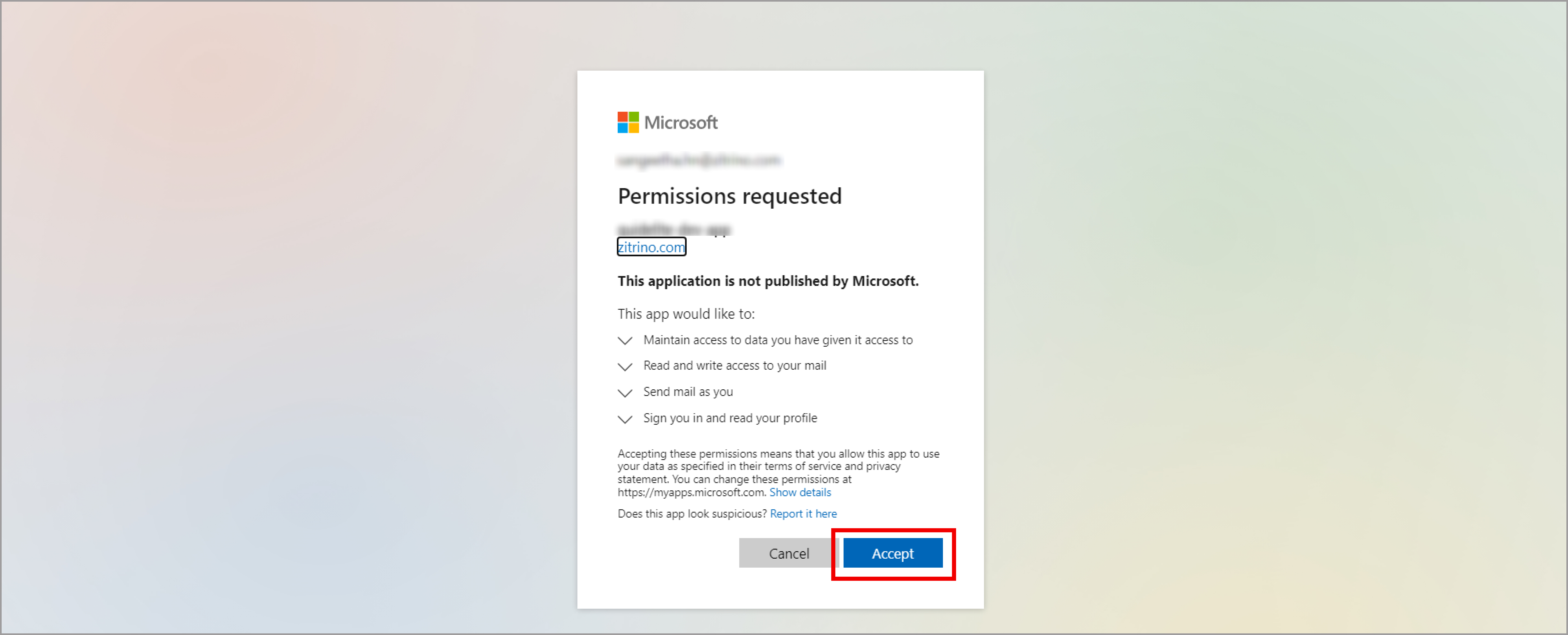
4.Configure Outlook with GuideLite:
- Once the connection is established, click on "Start Watching Your Email" to allow Guidelite to watch your inbox for new emails.
- Configure how GuideLite should respond to emails by selecting your preferred options.

- You can choose to have emails saved as drafts for review or sent automatically based on predefined rules.
5. Configure "From" Email IDs :
- After establishing the connection, you can specify the email addresses that will appear in the "From" field for your responses.
- Enter the email addresses you wish to use in the designated field.
- This allows you to send emails from different addresses based on your preference.
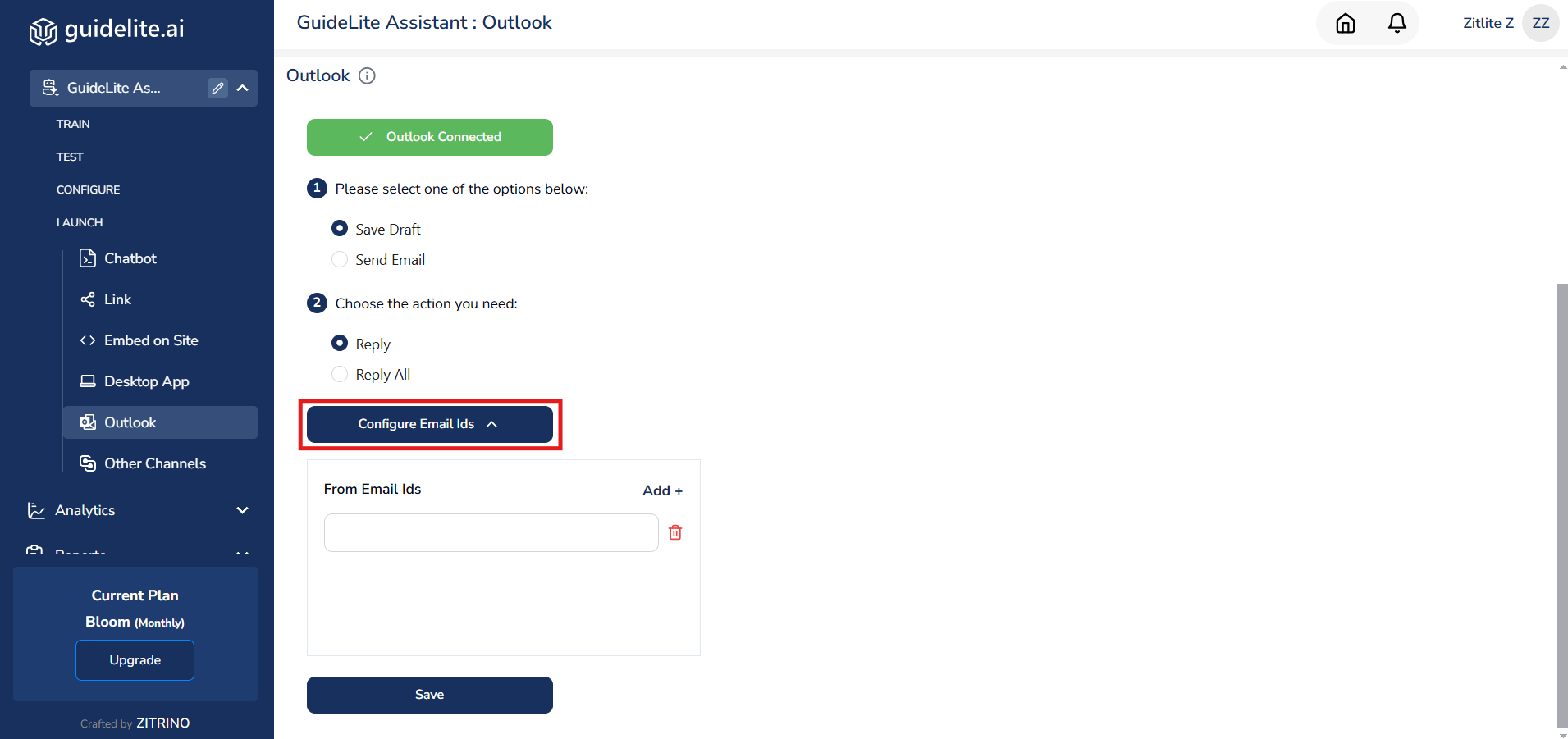
6. Managing Responses:
GuideLite will now monitor your Outlook inbox in real-time. Whenever a new email is triggered, GuideLite will draft a response. You’ll have the option to:
- Save as Draft: Review and modify the draft before sending.
- Send Email: Allow GuideLite to send the response immediately.
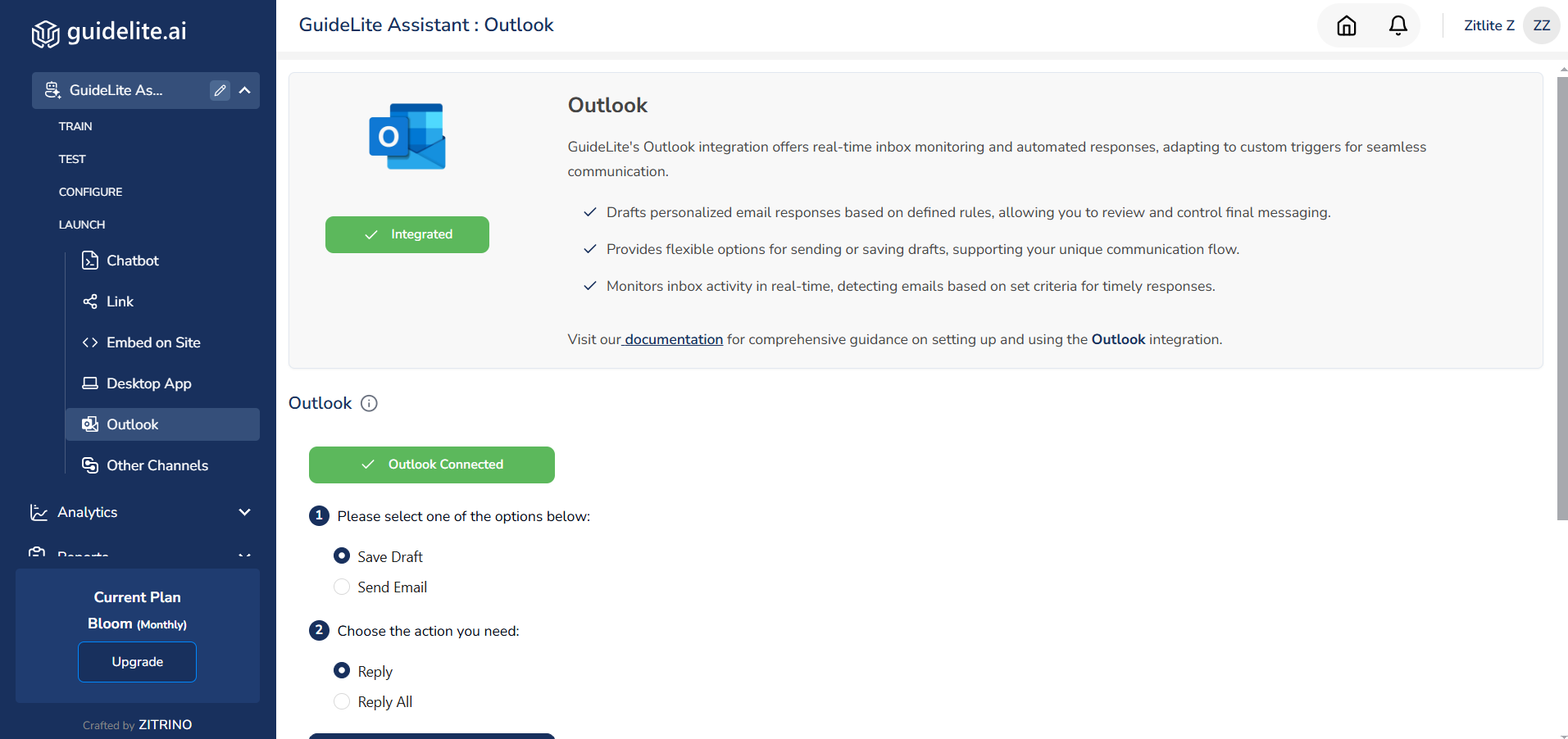
GuideLite Assistant will automatically save the draft or send an email whenever a new email is received in your inbox.
Disconnecting the outlook Integration
If you ever want GuideLite to stop monitoring your Outlook inbox, simply click the 'Disconnect' button to end the integration
Note: Make sure you have stopped monitoring the email watch before revoking the Outlook Integration.
Updated 9 months ago